WhatsApp is a popular chat platform for many individuals. Millions of people chat on WhatsApp regularly. Consequently, privacy becomes a significant concern for WhatsApp users. Over the years, WhatsApp has introduced many features to maintain privacy while chatting.
One approach to safeguard privacy involves locking conversations on WhatsApp. This refers to locking chats with biometrics or passcode and preventing them from being accessed by others. If you are unfamiliar with locking chats on WhatsApp, we will outline the method for using WhatsApp chat lock.
Use WhatsApp Chat Lock
Chat locks are great if you are handing out your mobile to someone and don’t want them to see your conversations on WhatsApp. You can choose a conversation and put a passcode on it to lock it.
To enable chat lock on a specific chat, follow the steps below:
Step 1: Open the chat you want to lock.
Step 2: Open the user info by tapping on the username.
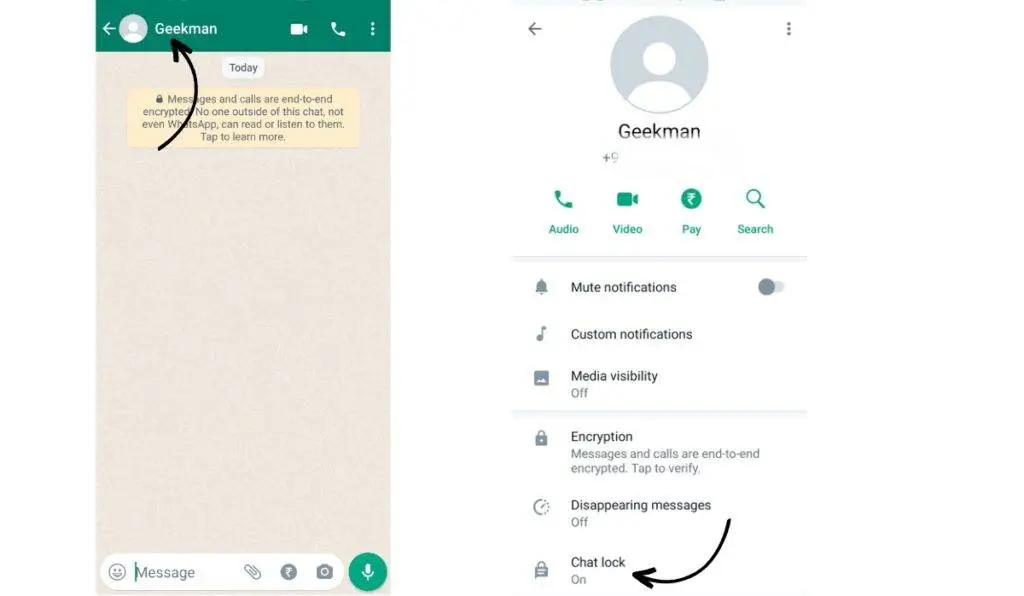
Step 3: Scroll down and Look for the option “Chat lock” and tap on it.
Step 4: Enable “Lock this chat with fingerprint” or “Lock this chat with Face ID,” depending on your device’s capabilities.
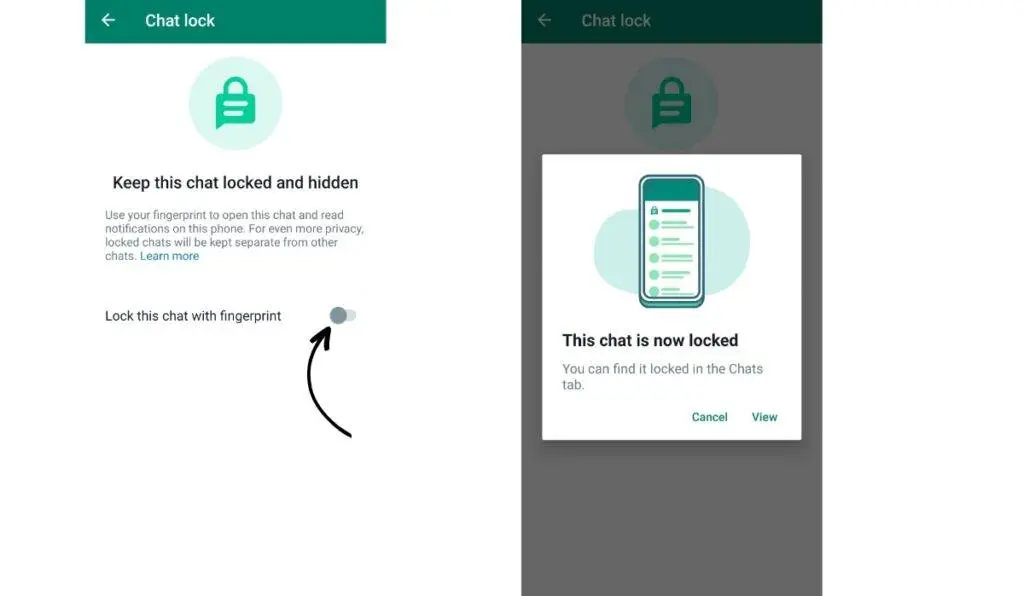
If you haven’t set up your device authentication (e.g., passcode, fingerprint, Face ID), you will be prompted to do so before locking the chat.
Once enabled, the locked chat will be moved to the “Locked chats” folder. Now, that’s How to use WhatsApp chat lock to hide conversations.
How to view Locked Chats on WhatsApp
Once you lock a chat on WhatsApp, it will disappear from the primary chat section. All your locked chats will be moved to a specific folder named “Locked Chat.”
To view your locked chats:
Step 1: Go to the Chats tab in WhatsApp.
Step 2: Swipe down to reveal the “Locked Chats” options.
Step 3: Tap on the “Locked chats” folder.
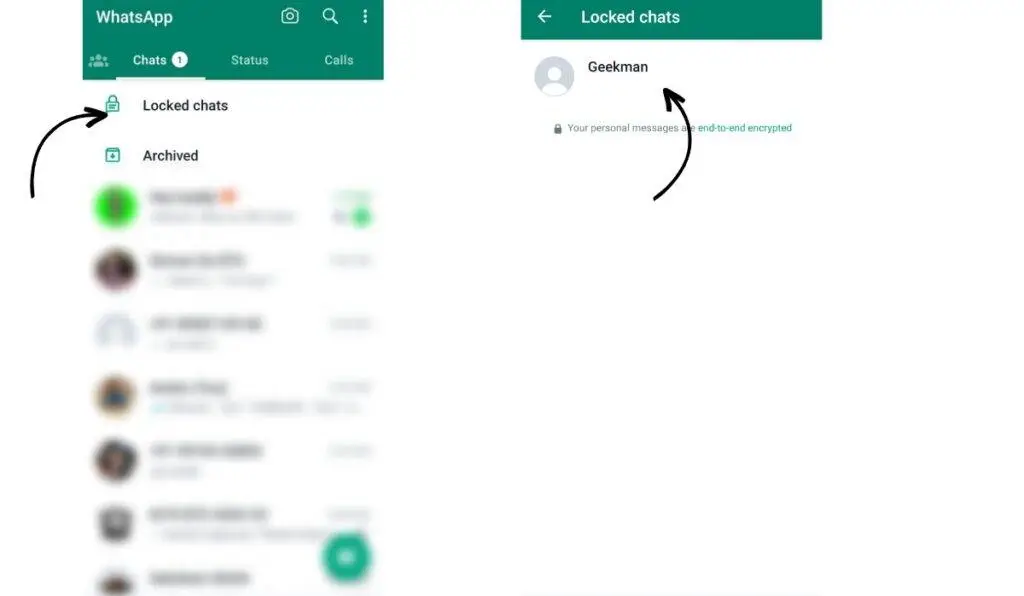
Step 4: Confirm your identity using Face ID or touch your device’s fingerprint sensor to unlock the folder.
Now you can tap on the chat you want to view or message. Every chat you lock will be located in this section.
How to disable chat lock in WhatsApp
Once you locked a chat, you might want to disable it at some point. So, to disable the chat lock for a specific chat:
Step 1: Swipe down in the chat section to reveal the “Locked Chats” options.
Step 2: Open the chat you want to unlock and access the chat info by tapping the username.
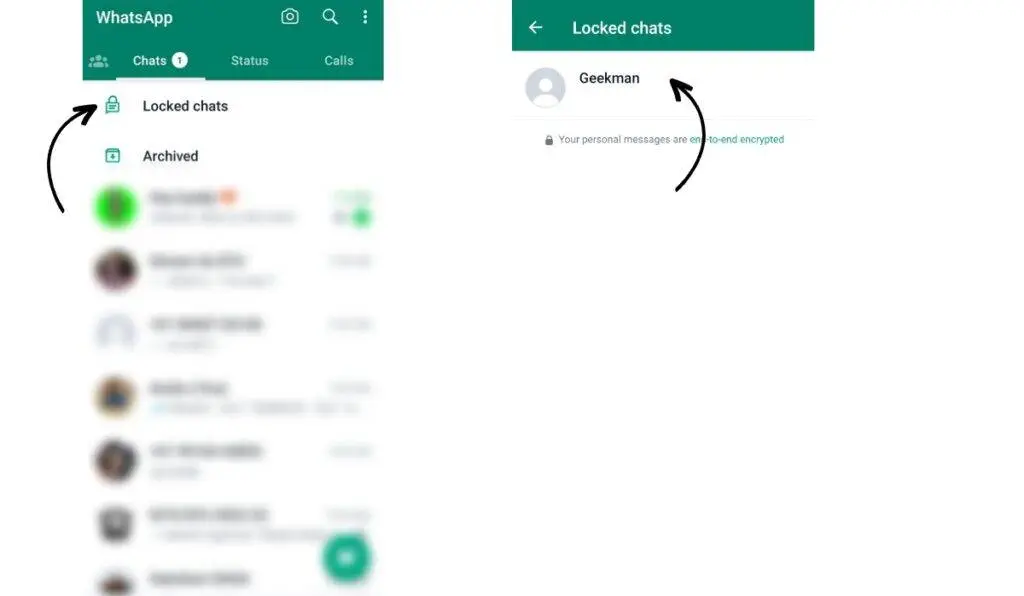
Step 3: Find the “Chat lock” option and tap on it.
Step 4: Toggle off the lock option.
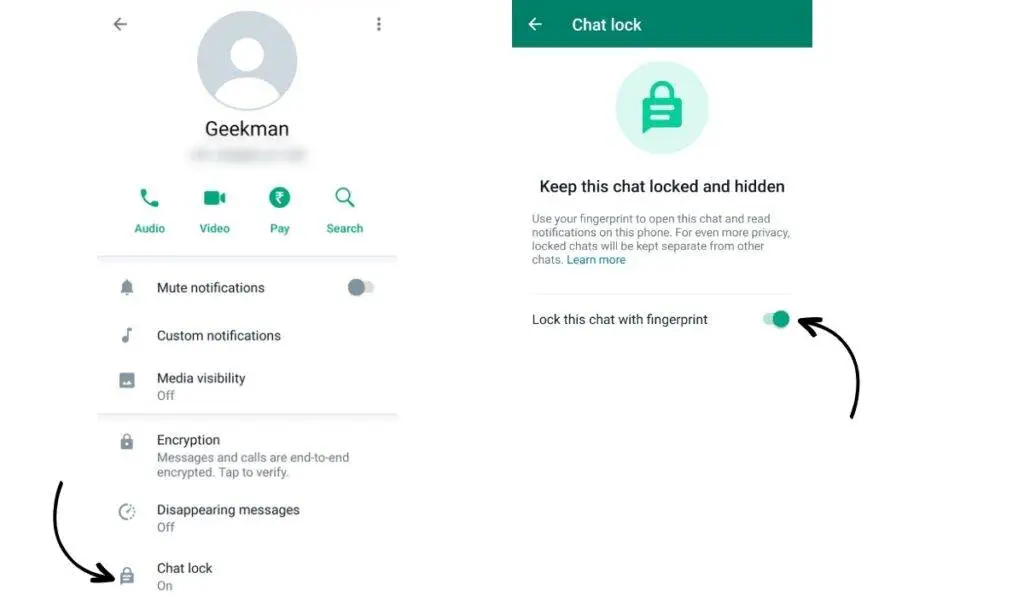
Step 5: Now, confirm your fingerprint or Face ID to disable the chat lock for that chat.
Use chat locks for privacy.
Now that you know how to lock chats in WhatsApp, you can rest assured of the conversation’s privacy. Most importantly, you don’t need to worry about people snooping into your WhatsApp convo while you hand your phone to them. WhatsApp Chat lock is a feature known to most people, but how do you hide chats on Instagram? To find out, click here.






