Instagram lets you do all sorts of things to your photos or videos while adding a story. From applying Stickers and filters and making collages to even adding music, Instagram stories have it all stored. So you surely want to save those amazing stories in your gallery. Users can save them, but they cannot save Instagram stories with music due to music licensing and free distribution. For anyone asking how to download or save Instagram stories with music? We have your answers. You can easily save an Instagram story with music on your gallery in a few simple ways. So, without further ado, let’s get to the methods.
Also Check: How To Download Instagram Reels And Video
Method 1: Save the Instagram story with music before publishing
The first method lets you easily download your Instagram story with music intact. No third-party apps are involved in this method, as you can download Stories with music within Instagram. So, it’s convenient, but you need another person or account to help you with this method.
Follow the steps below:
Step 1: Open Instagram and create a story with your desired filter, sticker, and other elements.
Step 2: Instead of publishing the story, press the three-dot icon on the top right corner and “save” your story.
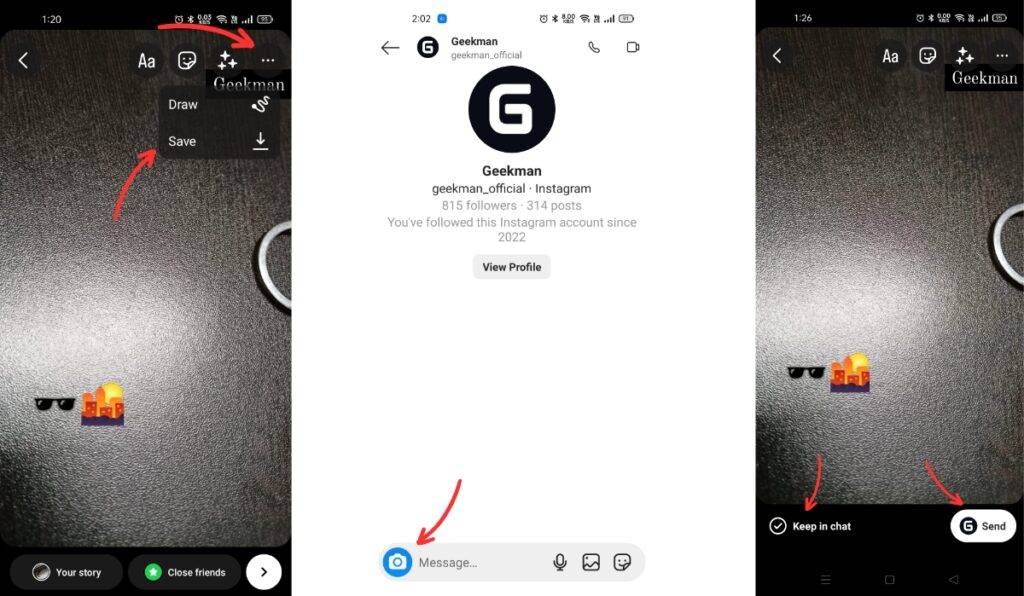
As you know, The story will be saved in your gallery, but the added music won’t show up.
Step 3: Go to the Messages section of Instagram. Tap the “camera” icon at the bottom-left corner of one of the chats with your friend or your other account.
Step 4: Select your saved story and “swipe up” to Add your desired music. Make sure you check the “Keep in Chat” option in the bottom left corner.
Step 5: Tap and hold the video after it has been delivered to see a number of options. After that, tap on “More” and select “Save” to the story with music in your gallery.
Now you’ve downloaded the Instagram Story with music. All the quality remains the same, and you can reuse the saved story anywhere you like.
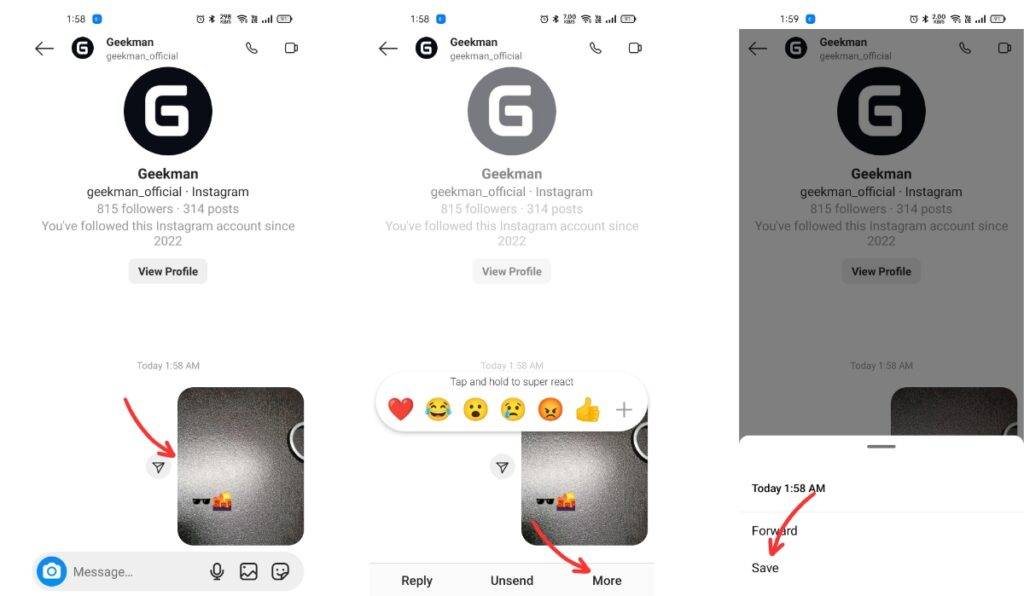
Method 2: Download your Instagram story with music after publishing or from archives
You can use this method to download your past stories with music from archives or an already-published story.
Follow the steps below to Save an Instagram story with music:
Step 1: Open your Instagram profile and press the three-line icon.
Step 2: Open the Archive section, browse your past story, and select the desired story you want to download.
Step 3: Afterwards, tap on the three-dot menu and select “Save Video.”. This will save the story to your camera roll but without music.
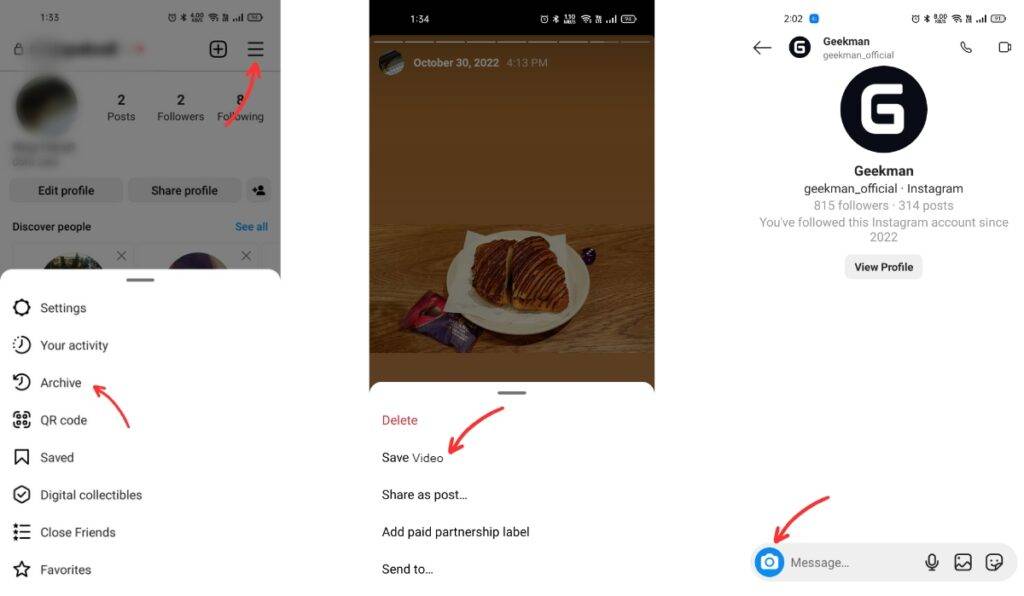
Step 4: Now, the steps are similar to the above method. Tap the “camera” icon at the bottom-left corner of one of the chats with your friend.
Step 5: Select your saved story and “swipe up” to Add music. Keep the “Keep in Chat” option checked in the bottom left corner.
Step 6: Tap and hold the video after it has been delivered, then tap on “More” and “Save.” Your story with music will be saved in your gallery.
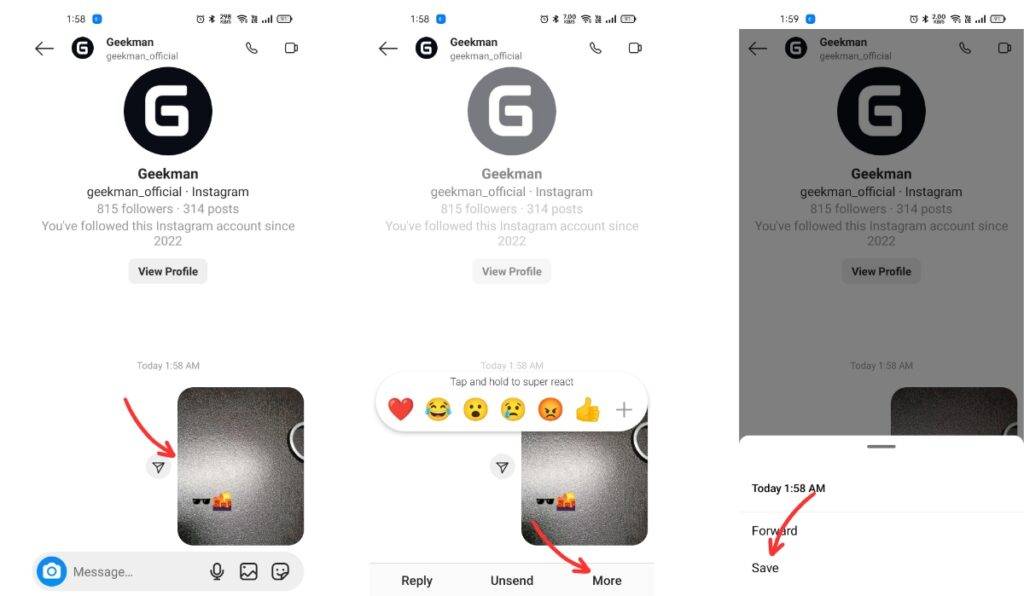
Method 3: Third-party websites to download Instagram Story With Music
If the first two methods are inconvenient, you can even use third-party sites to download your stories with music quickly.
Note: Since there are chances of security breaches, we don’t recommend that our readers use any third-party site that asks for a login with an Instagram username and password.
With that being said, we’ve included a third-party tool; follow the steps below to see which one is preferable for you:
Snapinsta
Step 1: Open the Instagram app and choose the story you want to save with music. Tap the three-dot menu and copy the link.
Step 2: Visit the Snapinsta.app on your mobile browser.
Step 3: Go to the “Instagram Story Download” tab on the top bar.
Step 4: Paste the copied link and click on “Download.”
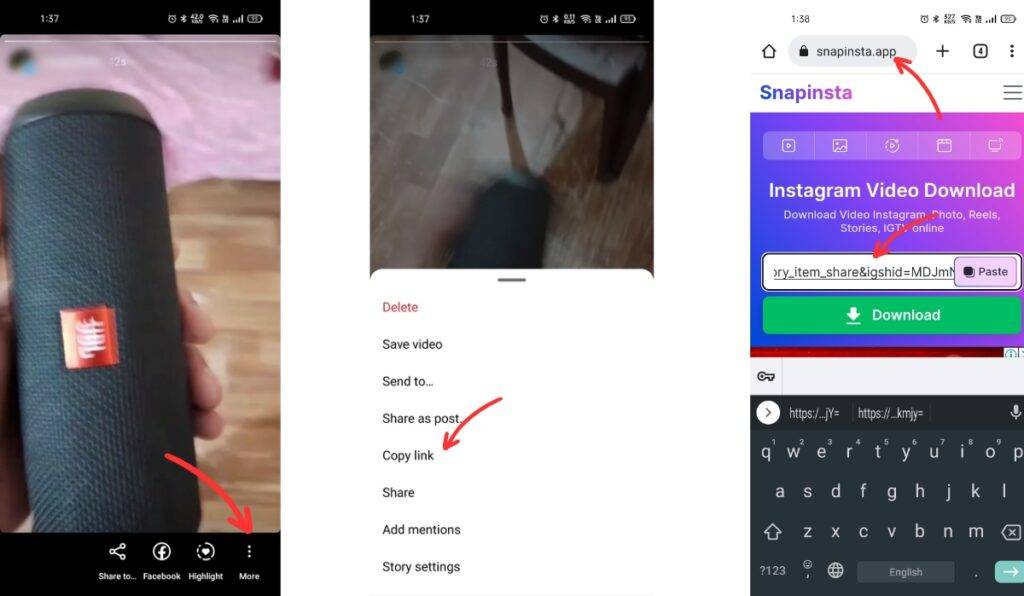
Now, Your story with music will be ready to download.
Also Read:
- Best Instagram Reels Video Editors Apps For Android And IOS
- How To Delete An Instagram Account Permanently
- 10 Best Video Editors For Android






