You know how annoying it can be when you cannot open or mail a large PDF file to someone. This can be a big problem if you work with documents and exchange files. So, You might be wondering How to make a PDF file smaller. This is where we answer your question. If you want to compress a PDF file on an Android or iPhone, it can be easily done with the help of a PDF file size reducer, which you can access through the browser. Compressing PDF files makes them optimal for viewing and sharing while maintaining a smaller size and overall quality of visual content like images. Now, we’ll take you through the steps to reduce PDF file size online.
How to Reduce PDF File Size on Phone (Android)
The best site you can use to compress PDF files on Android is iLovePDF.
Follow this method to compress a PDF file on Android without installing an application.
Step 1: Open iLovePDF in your mobile browser.
Step 2: Scroll down and select the compress PDF option.
Step 3: press on Select PDF file.
Step 4: Browse and find the PDF file you want to compress.
Step 5: After selecting your file, Press on Compress PDF.
Step 6: The compression will take a few seconds, and you can download the compressed file.
Besides compressing your PDF file, you can do many things with iLovePDF, such as Adding page numbers, PDF to JPEG, PDF to WORD, and many more. You can also download the iLovePDF app if you need it.
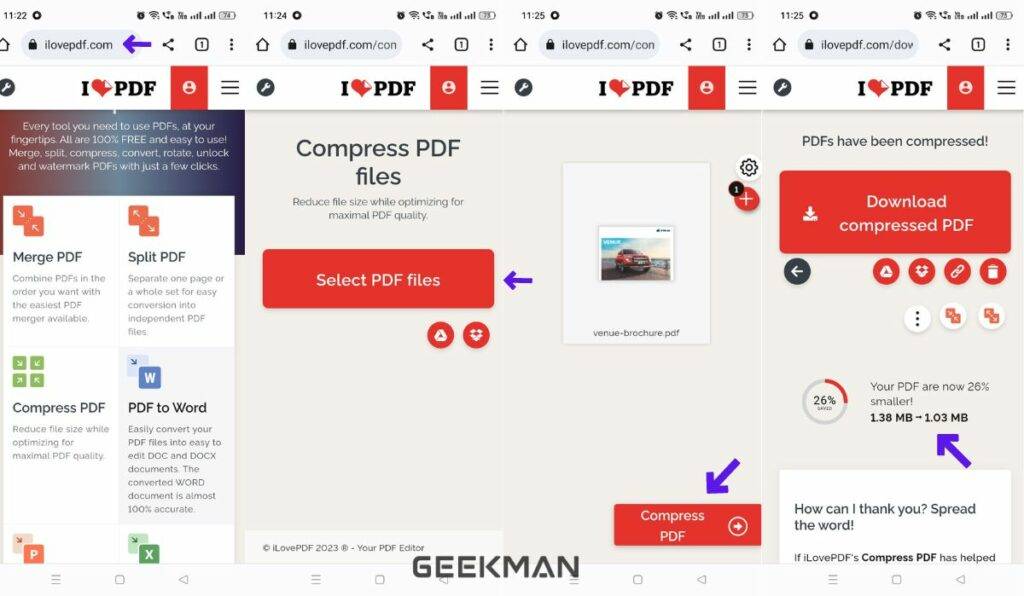
How To Compress PDF File Size On iPhone
If you want to compress a PDF file on an iPhone, you can use these two online tools Acrobat online PDF compressor & iLovePDF. Follow the instructions below to reduce the size of a PDF file on an iPhone.
Step 1: Open Safari or any browser of your choice.
Step 2: Open Acrobat online PDF Compressor or iLovePDF.
Step 3: Press “select file” and upload your PDF file.
Step 4: Select the compression Level.
Step 4: Compressing will take a few seconds, showing how much size it has reduced.
Step 5: Download your compressed PDF file.
Selecting the compression level is a plus on this site, and Acrobat also offers other PDF tools similar to iLovePDF.
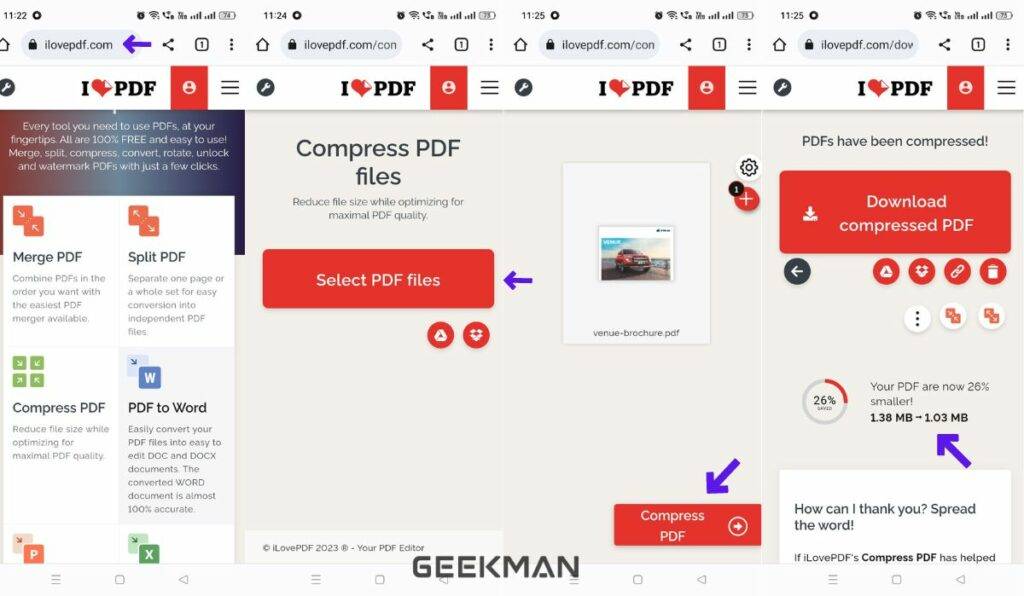
How to Reduce PDF File Size On a PC (Windows) & Mac
To Compress a PDF file on a PC, you can either use Acrobat online PDF compressor or iLovePDF. Both sites are great choices for compressing pdf files. They follow similar instructions, so follow the steps given below to use one of the sites.
Step 1: Open your browser and visit Acrobat or iLovePDF.
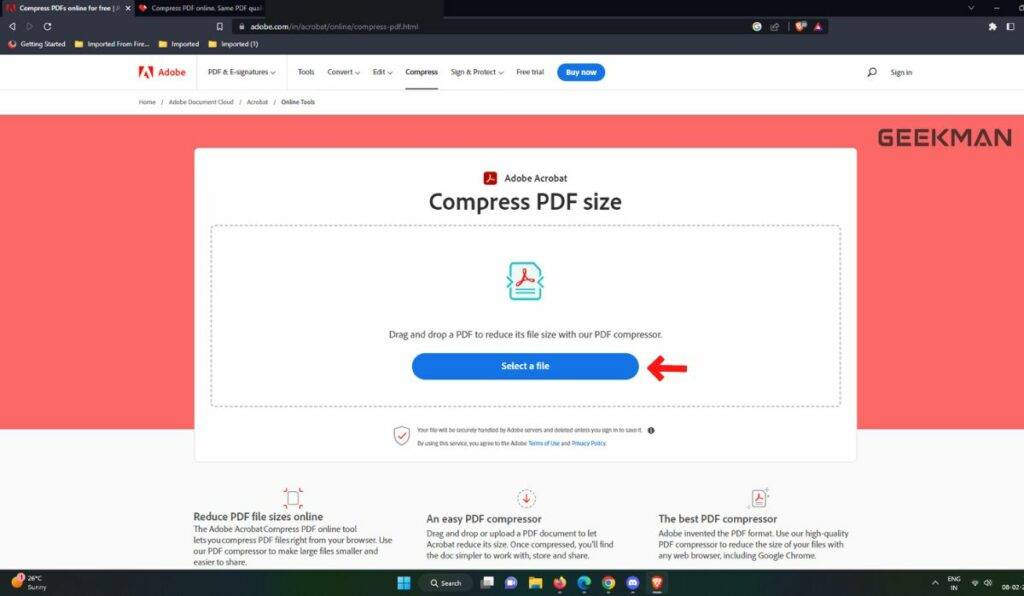
Step 2: Select/choose the pdf file.
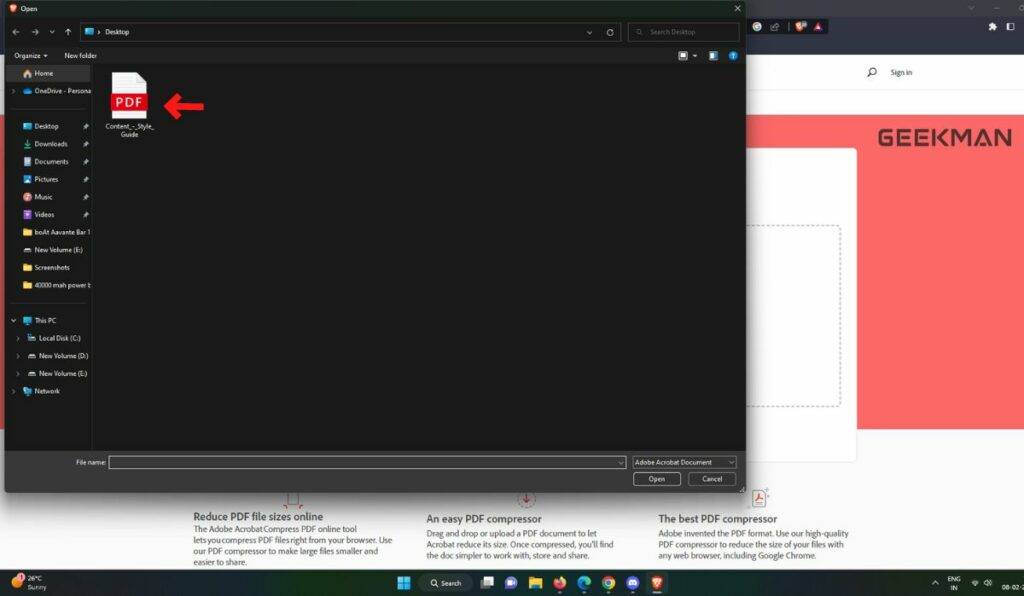
Step 3: Select the compression Level.
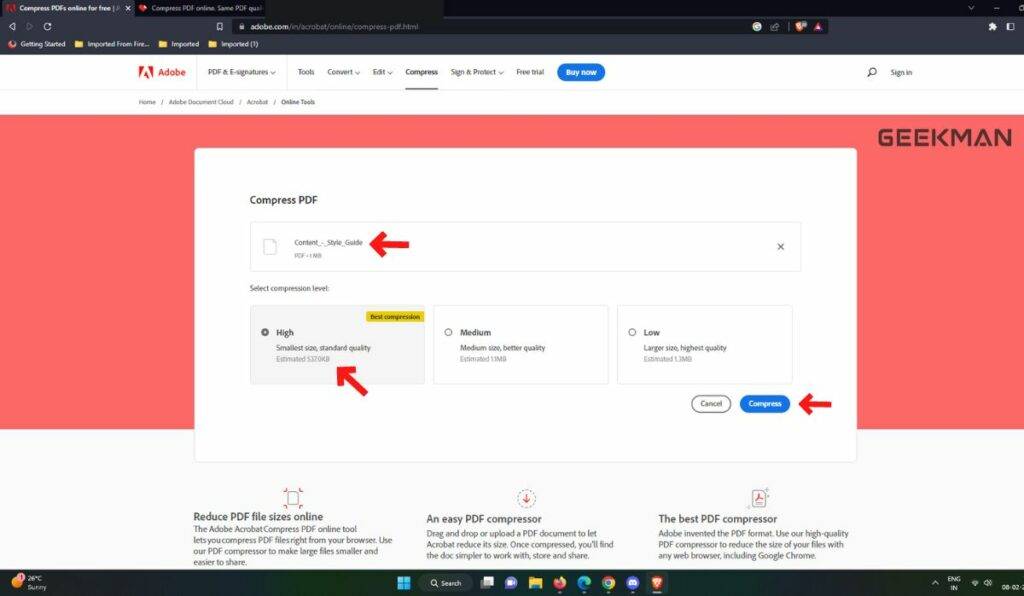
Step 4: It will take a few seconds to compress, showing how much size it has been compressed.
Step 5: Now you can Download your compressed PDF file.
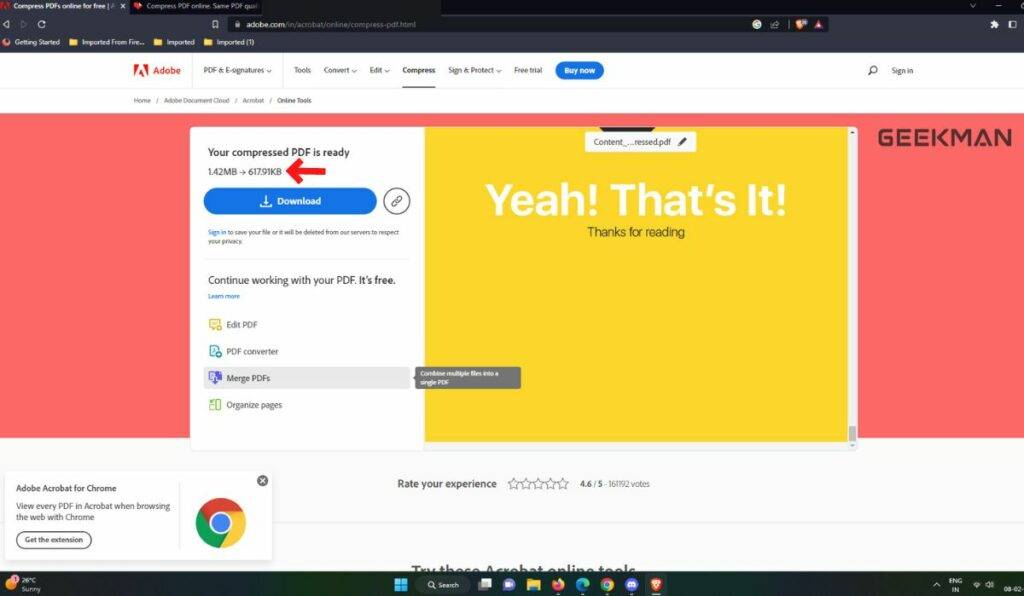
FAQ
Can I reduce the size of a PDF file without losing quality?
Yes, why not! Many online tools are available to reduce the size of a PDF file while maintaining the original quality. You can try PDF compressors like Acrobat online PDF compressor & iLovePDF, which allow you to reduce PDF file size without losing the quality.






