Every Twitter user knows that the platform does not give much emphasis to video-related content. Still, videos range from wholesome content to heated debates on controversial topics circulating around the platform. Many users are asking how you can download videos from Twitter. The answer is not that complicated. Twitter has not allowed the download of these videos, primarily due to the platform’s copyright issues. But, if you are seeking a loophole to download these videos, many options exist. In this article, we will discuss downloading Twitter videos on IOS, Android, and the web, so let’s hop into the ways.
How to download Twitter Videos Online (Using a web browser on PC, Android, iPhone)
Downloading Twitter videos on a PC might be the most hassle-free one among all the other platforms. Many sites and web extensions help you download Twitter videos free of cost. We’ve picked two main sites that are the most reliable. One is ssstwitter and the other is twdown.net.
To download the videos from these sites, all you need to do is follow the steps listed down below:
Step 1: Open Twitter in your browser and log into your account.
Step 2: Find the tweet with the video you want to download and copy the Tweet URL (Video Tweet) that you want to download, or right-click on the video and copy the video URL.
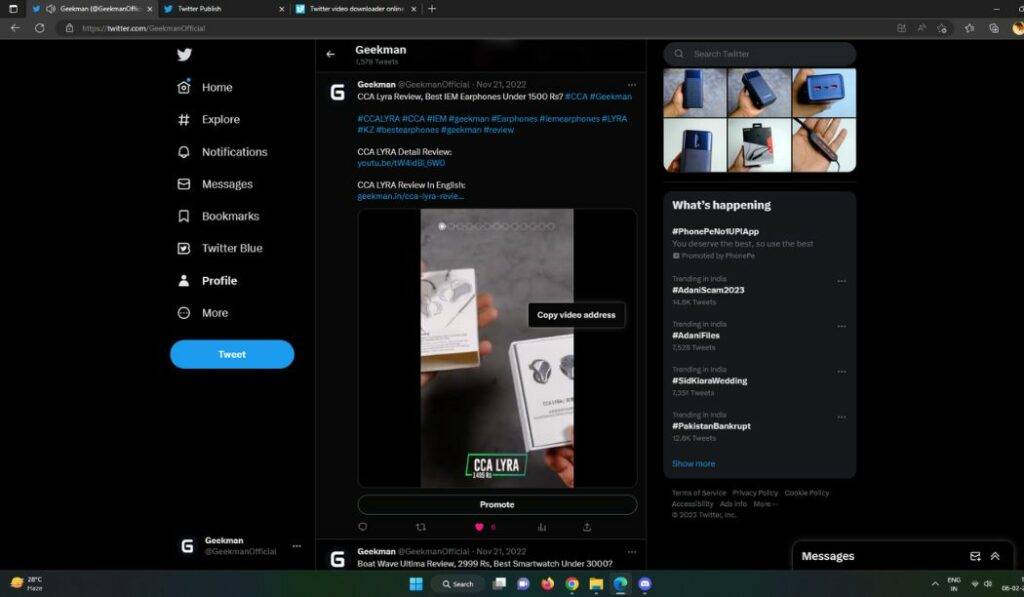
Step 3: Now, in a new tab, open Ssstwitter or TWDOWN.net Twitter video downloader website.
Step 4: Paste the tweet link there and click on the download option.
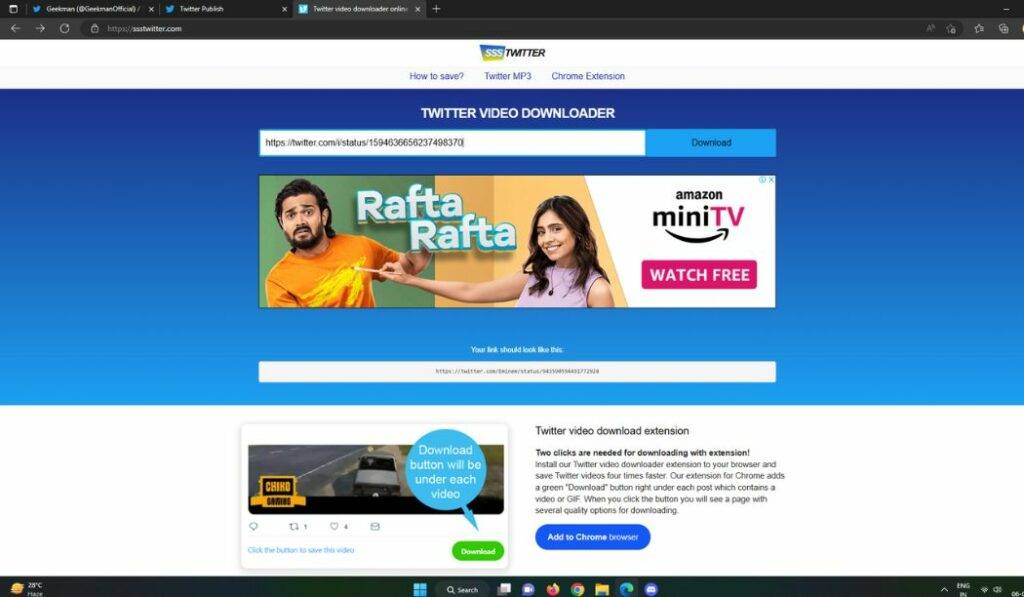
Step 5: Select the video quality that you wish to download, then click “Download”
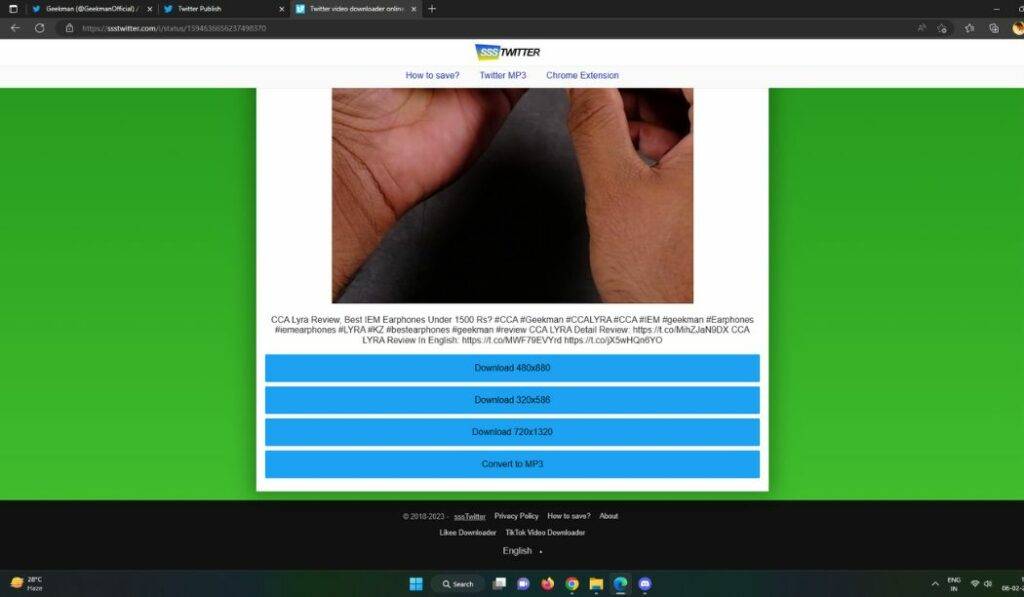
Both websites offer pretty good quality download options, so any one of them will be a good choice for downloading videos from Twitter.
How to download Twitter videos on Android Phone
You must install a third-party app to download Twitter videos on an Android phone. There is currently only one best option available on Android: Download Twitter Videos -GIF. If you are uncomfortable downloading the app, you can stick with the above web browser method.
All you need to do is follow the steps given below to download Twitter videos from this application.
Step 1: Open Twitter on your mobile and find the find tweet with the video you want to download.
Step 2: Now, press the share button on the bottom right of the tweet and copy the link to that tweet.
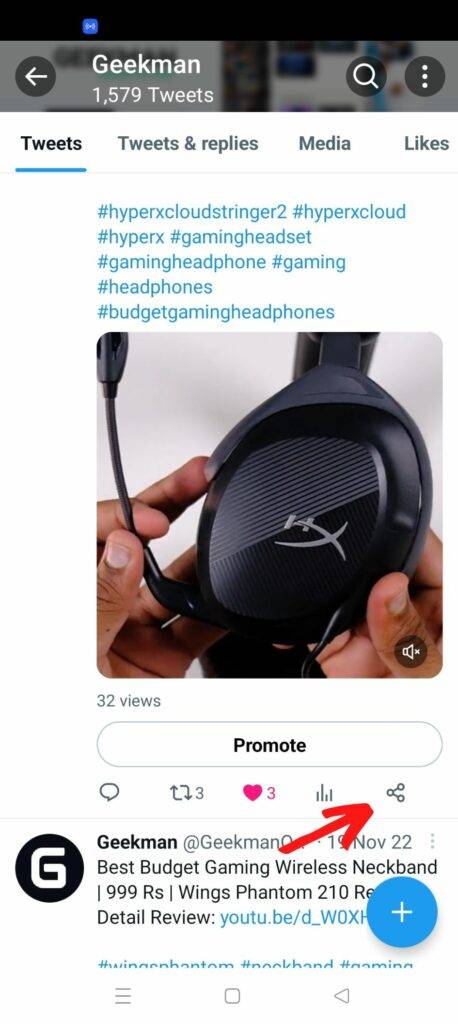
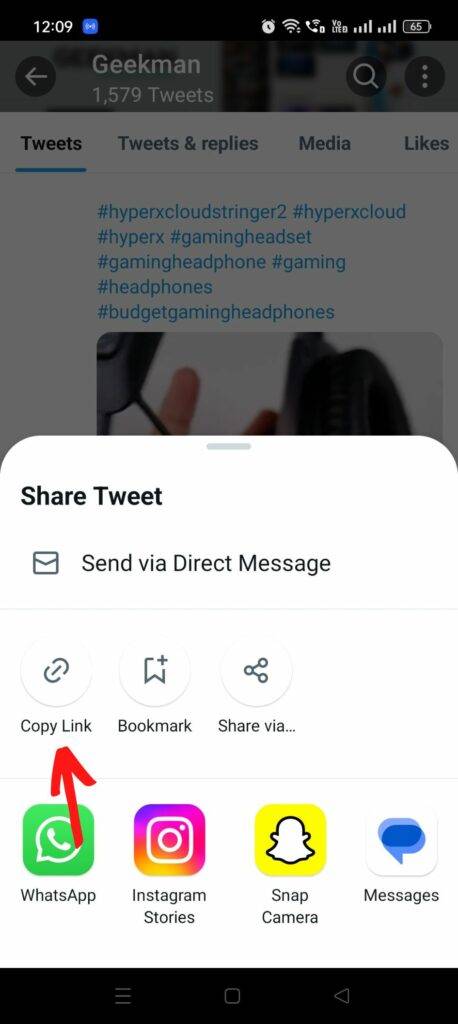
Step 3: Open the Download Twitter Videos app and Paste the tweet link there.
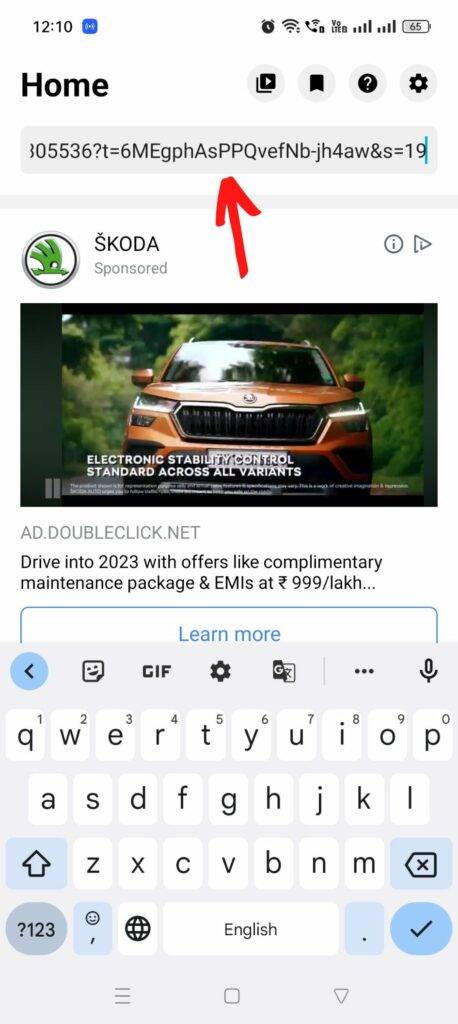
Step 4: click on the download option in the bottom right corner of the app.
Step 5: Select the video quality you wish to download, then click the download button.
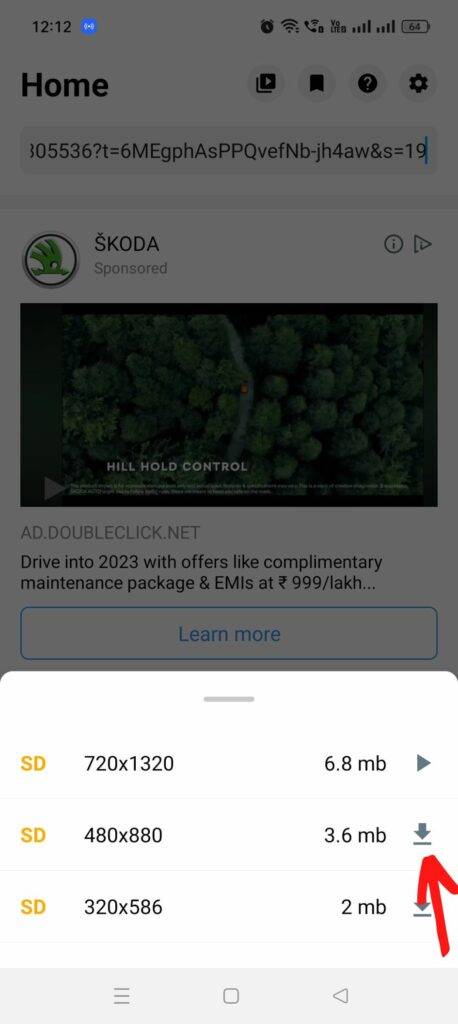
The video will be downloaded instantly; then, you can view the video either through the app or your gallery. If you want to skip this process, then you can enable the “Automatically video download” option in the settings. This application offers an ad-free experience, and You can even download Instagram videos from this app, which is a plus.
How to download Twitter Video on iOS devices (iPhone & iPad)
Downloading Twitter videos on iPhone or IOS devices can be quite a hassle compared to other platforms for security reasons. So, To download Twitter videos on IOS, you need to install Either TweetSave- Twitter Video Save or TW Save on your iPhone.
Once you’ve downloaded the application, you need to follow the steps given below:
For TweetSave:
Step 1: Open Twitter on your mobile and find the find tweet with the video you want to download.
Step 2: Click the share icon on the bottom right of the tweet, and copy the tweet link (video URL).
Step 3: Open TweetSave, then press “Allow Paste.”
Step 4: Wait for the tweet link to appear and press on the Save Tweet option, then check your iPhone gallery to view the video.
This application does have ads, so for an ad-free experience, you need to pay for the premium. You can even download TikTok videos from this app, which does not have the option to do so.
For TWSave:
Step 1: Find the tweet containing the video you want to download on Twitter.
Step 2: Copy the tweet link by clicking on the share button on the bottom right.
Step 3: Open TWSave, then paste the link.
Step 4: Now, press the Save option, and your video is downloaded.
You can view your video through the TWSave app or inside your Photos application. This app also has the option to download videos from Instagram, Facebook, and Titkok.
Telegram Bot for downloading Twitter videos
If you are a Telegram user, you don’t need to go through apps and websites to download videos from Twitter. All you need to do is open your Telegram account and get a Telegram Bot called Twitter Video Downloader. This bot lets you download Twitter videos from your phone gallery or desktop.
If you want to download Twitter Videos from this Telegram Bot, follow the steps given Below:
Step 1: To get this Bot, click on this Link.
Step 2: After that, press “open in Telegram” and then you’ll be directed to a new chat with this bot inside Telegram.
Step 3: Copy the tweet link which contains the video you want to download.
Step 4: Now, paste the link in the chat and send it to the Bot.
Step 5: The bot will send the quality options, then click on the preferred video quality.
Step 6: Then the bot will fetch out the video, and you can save that video to your gallery by clicking on the three-dot option.






