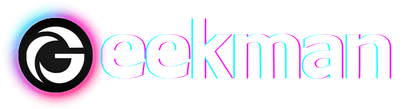Google Maps must be one of the most useful apps on your smartphone. It is more than a map since you can discover new places, view real-time traffic updates, use street view, and many more. The world is vast, so sometimes, even Google Maps may get your location wrong. That’s where Pins come to play. By dropping a pin in Google Maps, you can find a location/address which is not registered on Google Maps.
So if you don’t know How to Drop a Pin on Google Maps, here are the methods to do it on Android & IOS, and Desktop.
Drop a pin on Google Maps on Android.
To Drop a pin on Google Maps using an Android device, you can follow these steps:
Step 1: Launch the Google Maps app on your Android device.
Step 2: Search for the location or scroll around the map to find the spot you want to mark.
Step 3: “Press and hold your finger on the screen” to drop a pin on that location.
Step 4: The address or location will appear at the bottom of the screen.
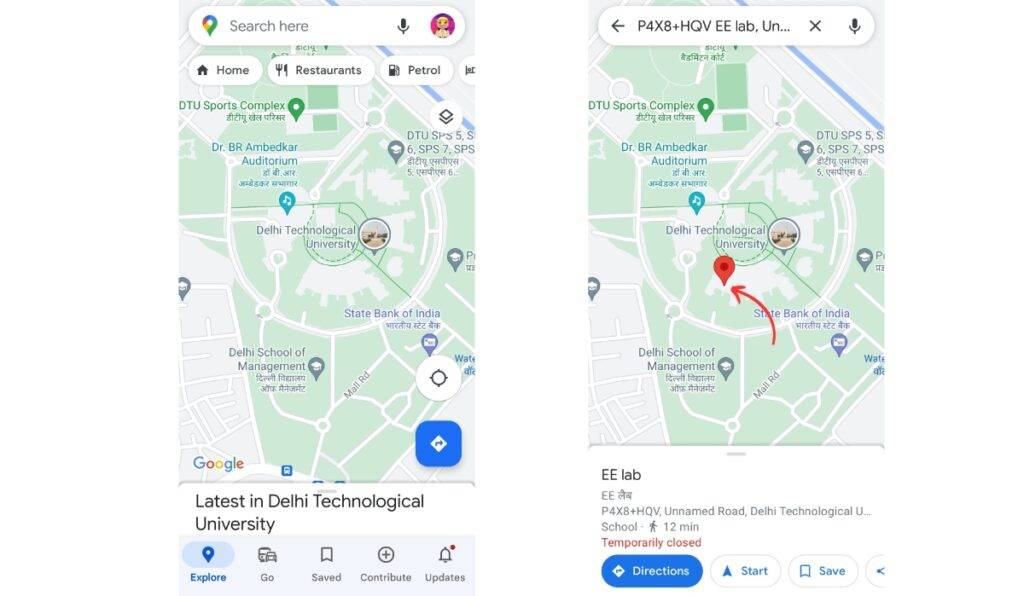
Now, Tap on the location to perform actions such as sharing it, saving it, adding a label to it, or getting directions. So this is how to drop a pin on Google Maps Android.
Drop a pin on Google Maps on IOS.
The process of dropping a pin in Google Maps on iOS is similar to that of Android. Here are the steps to follow:
Step 1: Open the Google Maps app on your iOS device.
Step 2: Search for the location you want to mark or scroll around the map to find the spot.
Step 3: “Long-press on the screen” where you want to drop the pin.
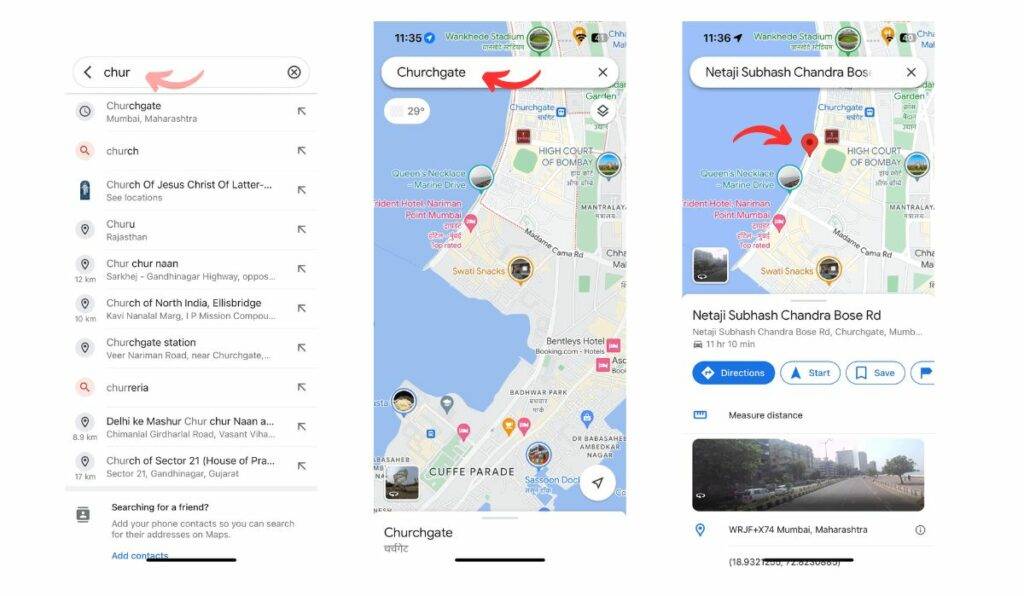
Step 4: The address or coordinates will appear at the bottom of the screen.
Now you can get the pinned location and access more details, get directions, add labels, share options, etc. So, that’s how to drop a pin on Google Maps IOS.
Drop a pin on Google Maps on the desktop.
Dropping a pin on Google Maps from a desktop operating system is also straightforward.
Here’s how to do it:
Step 1: Go to the Google Maps homepage on your desktop browser.
Step 2: Locate the location on the map where you want to drop the pin.
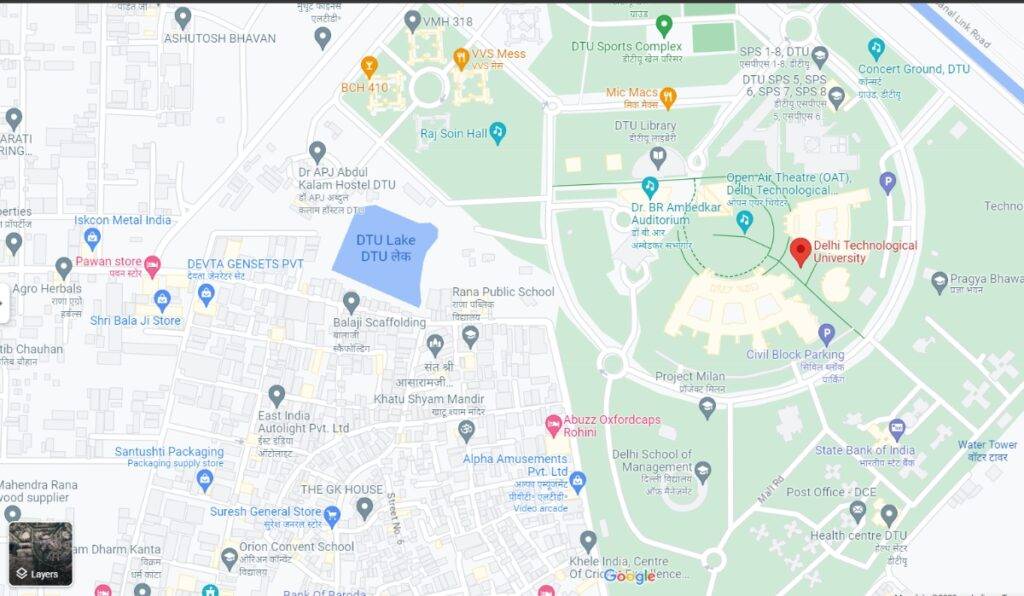
Step 3: “Left-click” on the exact spot to place the pin.
Step 4: A grey pin icon will appear on the map, and an information box will pop up at the bottom of the screen.
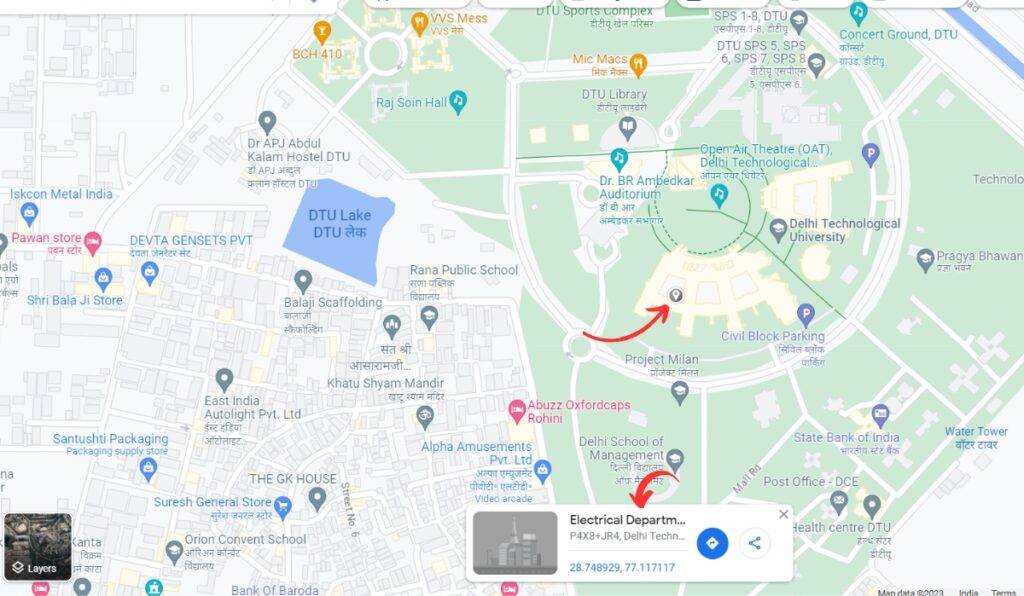
Step 5: “Click on the information box” to reveal a new panel on the left-hand side of the screen
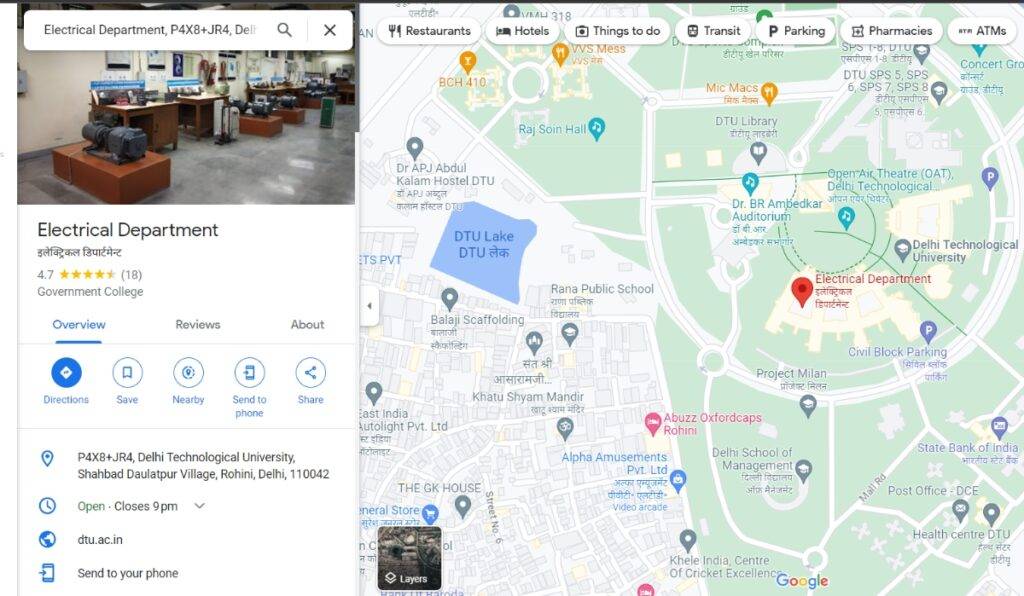
Now you can access the full information box, which will provide more details and options. So, that’s how to drop a pin on Google Maps Desktop.
How do you remove a pin on Google Maps?
You can easily remove a dropped pin from your Android, iOS, or desktop Google Maps.
1. To remove the Pin on your Android or IOS device, click anywhere else on the map beside the pin, and the pin will be removed.
2. For desktops, “Left Click” anywhere else on the map, and the pin will be removed from the location.
More use of Pins
These steps are to drop and remove pins on Google Maps across all devices. Dropped Pins can be a handy tool if used correctly. Dropped pins in Google Maps can be used for various purposes, such as finding directions, saving a location, sharing the pin with others, adding a label to it, and sending it to your phone.
You can also label the pin with a custom word or phrase and add it to a list. Additionally, you can send a dropped PIN from the desktop app to your mobile app or email it to yourself.