Gmail is an important part of many people’s life. So, making the app easy to use is vital to supporting its users. One such feature is Gmail’s in-app browser. While the company may think it’s a convenient feature, many people have found out to be a hindrance. Since users have more freedom in their default browsers, they have deemed Gmail’s In-app browser feature unnecessary.
So, if you want to know how to turn off Gmail’s In-app browser on Android and instead use the default browser, then we will guide you through the process.
Ways to Turn off Gmail’s In-App Browser
To turn off the in-app browser in Gmail on your phone, follow these simple steps:
Step 1: Open the Gmail app and tap the three horizontal lines in the top left corner.
Step 2: Scroll down and tap on “Settings.”
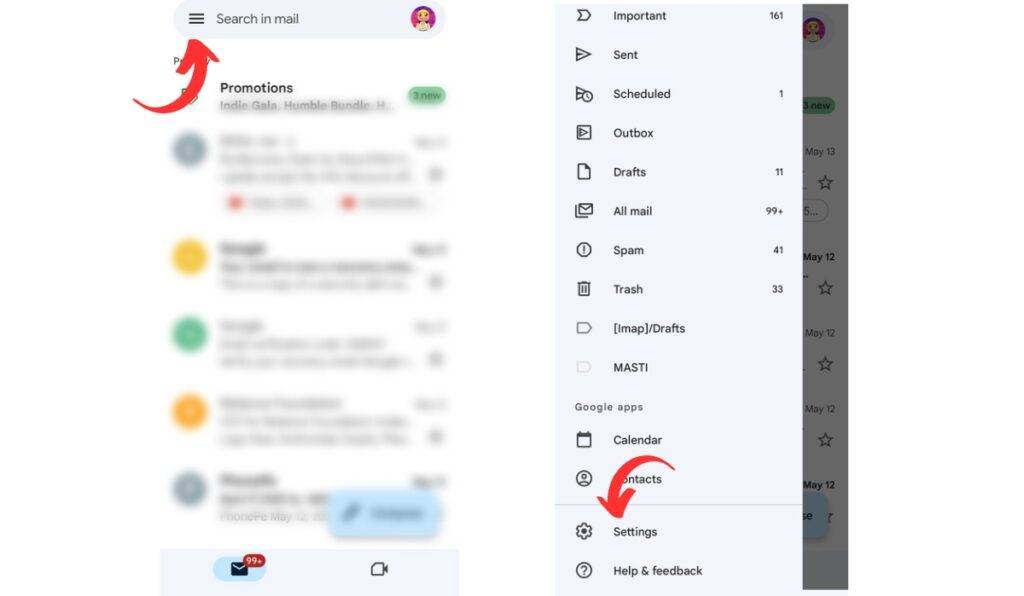
Step 3: Select “General settings.”
Step 4: Find the option that says “Open web links in Gmail” and uncheck the box next to it.
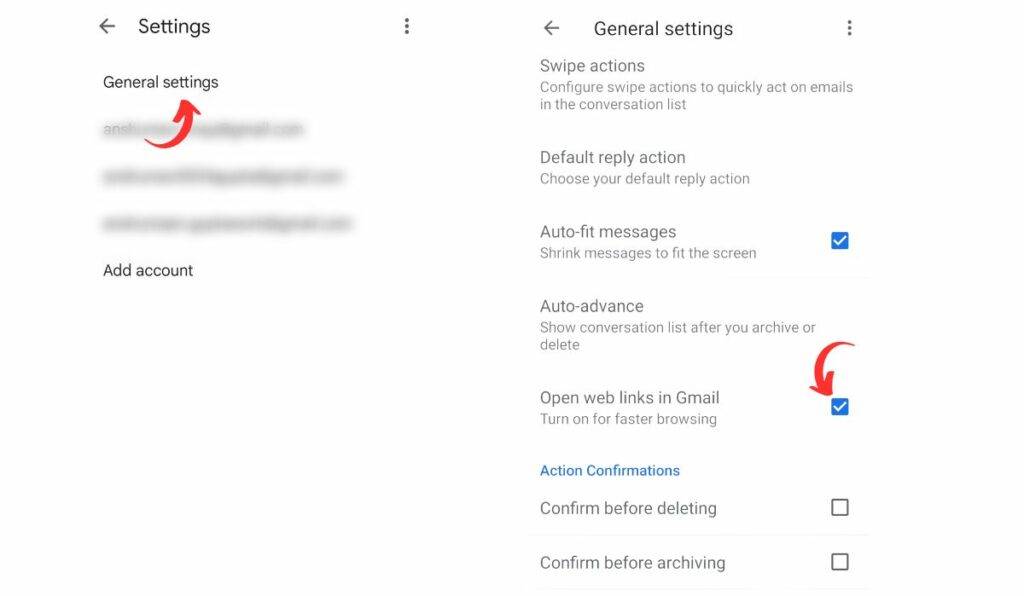
By doing this, web links will no longer open in Gmail’s in-app browser but instead will open in your default browser.
Reasons to turn off Gmail’s in-app browser on Android
Using the default browser instead of Gmail’s in-app browser has many benefits. For example:
1. You can create a bookmark of the links and save the web content to view later.
2. If you use the same web browser as default on multiple devices, you can sync all your browsing data.
3. If you need to verify the link’s content or browse other things, you can easily do it with the default browser using the multiple tab feature.
4. Using the default browser gives you greater control over your privacy and security preferences. This includes managing settings such as cookies, permissions, tracking, and other related options.
Final words
If you didn’t know how to turn off Gmail’s in-app browser, then you know now. For someone seeking a flexible browsing experience, this feature may come out as a hindrance. But if you just want to view the link’s content, then you may find this feature useful. Either way, it would still be better to use the default browser.







