iPhone has a Water Eject Siri shortcut, allowing users to remove water from their speaker grill. This can be a useful feature if you take your phone to shower or accidentally drop your phone in the water. iPhones are generally water-resistant and work fine even after being immersed in water. But the same cannot be said for the speaker. You may have to eject water from the speaker grill of your iPhone to make it work fine.
The Water Eject Siri shortcut plays a low-frequency sound that ejects water from the speaker grill to make it work fine. This feature was inspired by the Apple Watch series, which allows users to eject water from the speakers. If you want to know how to eject water from your iPhone using Siri Shortcut, this article will help you with that. This article will discuss how to eject water from your iPhone using the Siri Shortcut.
Eject Water Using The Siri Shortcut
To eject water from your iPhone using the Siri shortcut, follow the steps given below-
1. Firstly, open this link on your iPhone to open the Water Eject Siri Shortcut. Now, scroll down to the bottom of the open page, and tap on the Add the shortcut. The water eject shortcut will be added to the shortcut library.
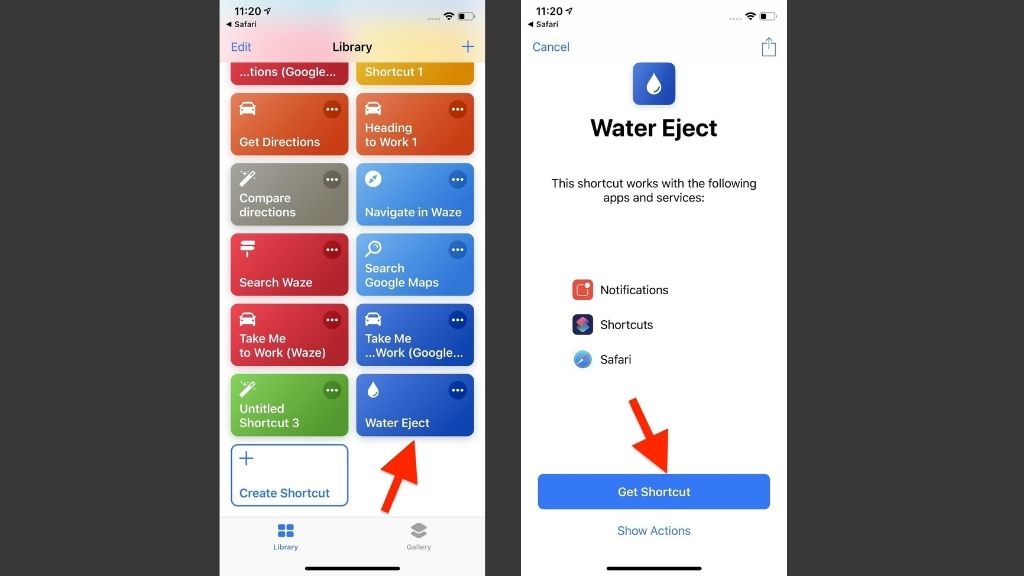
2. Now tap on the shortcut in the library to continue ahead.
3. Tap on the Begin Water Ejection to begin ejecting water.
4. Siri will play a low-frequency sound to eject the water from your iPhone. You can see water coming out of the speaker grill on your iPhone.
5. After the process is completed, Siri will turn down the device’s volume to 50%, and you will get the completed notification.
As it is a Siri shortcut, you can add it to your home screen to run the shortcut whenever you want. If you want to access it much more easily, then you can ask Siri to run Water Eject. By doing so, Siri will automatically push out the water from your iPhone.
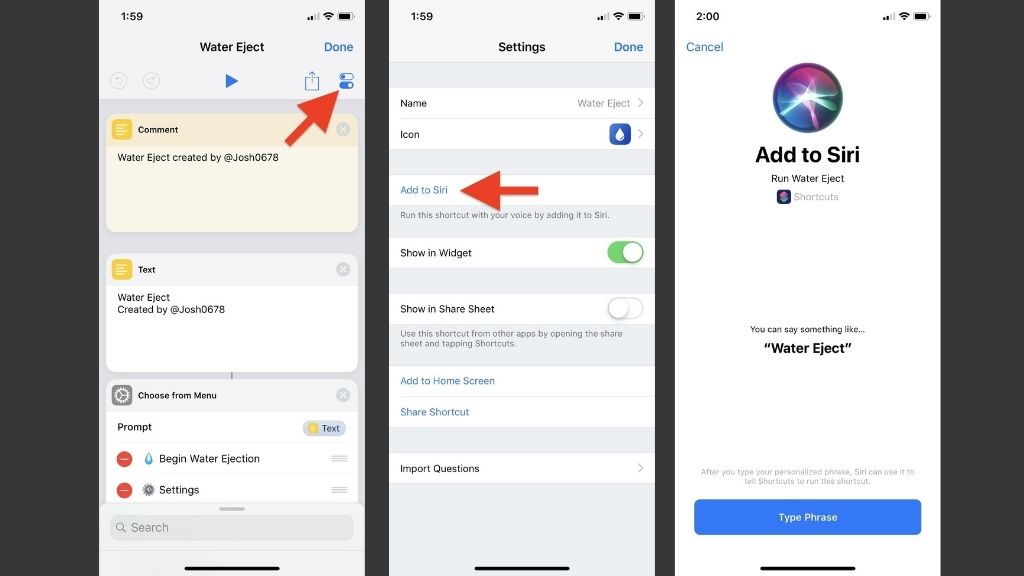
Easily Eject Water From Your iPhone.
This is how you can eject water from your iPhone using the Siri shortcut. You can see the water coming out of the speaker grill when you do so. Note that this feature can only be used if your phone is water-resistant. Apple doesn’t offer this built-in feature, and you must manually add it to your iPhone. This feature works for your iPhone, but you can also use it on your iPads.






