Your computer requires a lot of power, especially if your hardware is configured to perform significant tasks. Using a laptop with high power consumption may result in degrading battery life and add to your electricity bill. You may sometimes want your PC to consume less power to last longer. Low PC power consumption lets your PC last longer and can also drop your power bill.
Fortunately, certain ways can help you adjust your computer power consumption. If you want to reduce your computer’s power consumption, this article will help you with that. In this article, we will discuss how to reduce your computer power usage.
1. Adjust Windows Power Options
You can save a lot of power consumption in Windows by changing Windows Power Options. Your PC and laptop will have power-saving, high-performance, and low-performance modes. If you want to save your PC power, you should prefer low-performance mode. Note that this will affect the performance of your PC, so if you are looking for a better battery but performance doesn’t matter to you, then going for low-performance mode will be apt. If you want a good battery with good performance, it would be ideal to go for balanced mode.
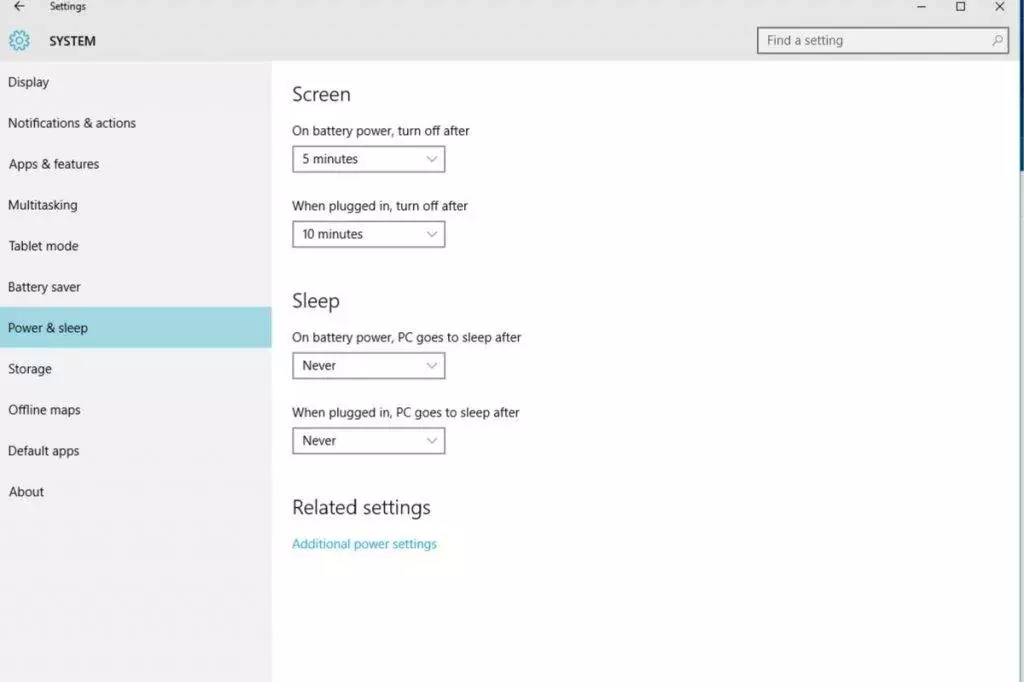
For Mac Users
If you are an Apple Mac user, then you can access your power energy settings in Mac under system references.
- Click the lightbulb icon for Energy Saver if you are using a Macbook. You can change the settings for battery use and adapter use.
- For a desktop user, this option is not available. You can use the power menu to adjust sleep time when the hard drive is off and when the display dims.
- You can also try the schedule button to set times for your pc to wake up and go to sleep. This is an ideal way to ensure that your PC conserves energy even if you forget to switch it off.
2. Reduce The Brightness Of Your PC
The higher the brightness of your PC, the more power consumption will be. It would be best if you preferred reducing the brightness of your PC to reduce power consumption. If you are using a desktop PC, reduce your PC’s brightness by using the control buttons on your monitor. If you are using a Windows laptop and want to reduce its brightness of it, then follow the steps given below:
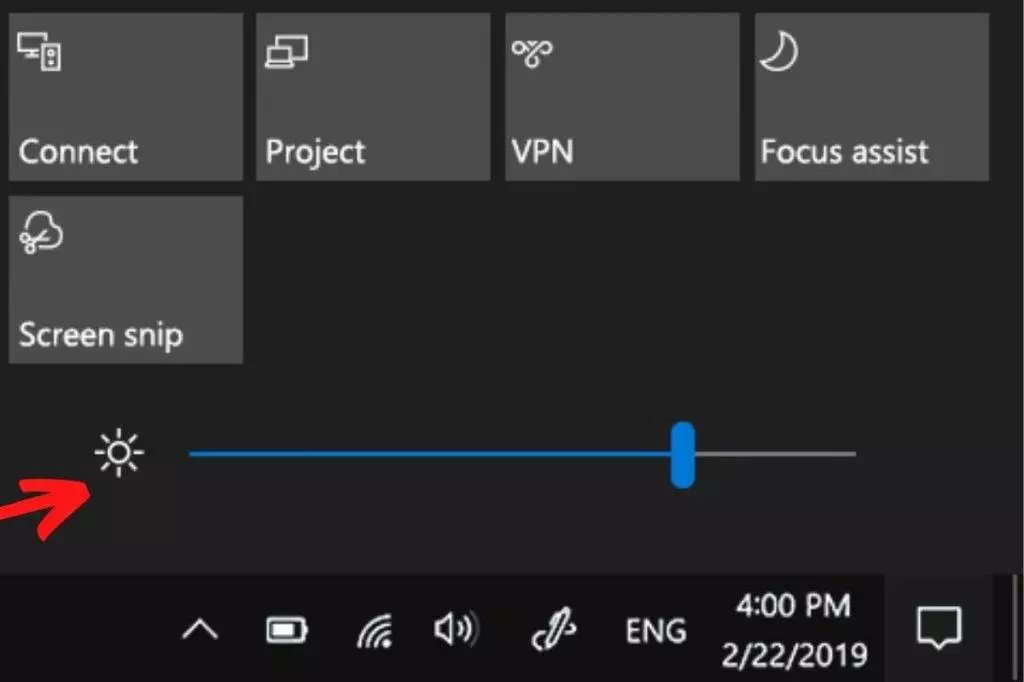
- Click on the Action Center on the taskbar of your PC.
- Here you will see a slider for changing the brightness of your computer. Drag that slider to the left to reduce the brightness of your laptop.
3. Put Your PC Into the Sleep Mod
Sleep mode can be helpful if you have a laptop. If you often use your laptop and then put it to the side for some time, like an hour or two, it would be ideal for putting your computer to sleep rather than shutting it down. Sleep mode features all PCs, including desktop computers and laptops. Your PC won’t consume power in this mode and will remain inactive until you use it again.
The best part about putting your PC to sleep is saving the power required to turn on your PC and then shut it down. Turning on your PC consumes your power, which can lead to too much power consumption if you do it repeatedly. Therefore, it would be ideal to put your PC to sleep mode instead of shutting it down, and it will save energy and the time required to turn it back on.
4. Close Unnecessary Programs
Apps running in the background can result in high computer power usage. Even though you are not using the app, the app may consume a part of your CPU, RAM, and storage. Overall, it may be using your PC resources, which will consume more power than you can think of. You should prefer closing the unnecessary programs that are opened in the background.
Ensure you are not closing the apps you are using or you are switching between them continuously. When apps run in the background, they consume power, but note that your computer resources are utilized when you start the program. So, if you keep on closing the program you are using and then open it again and again, it may consume a lot of your PC’s power.
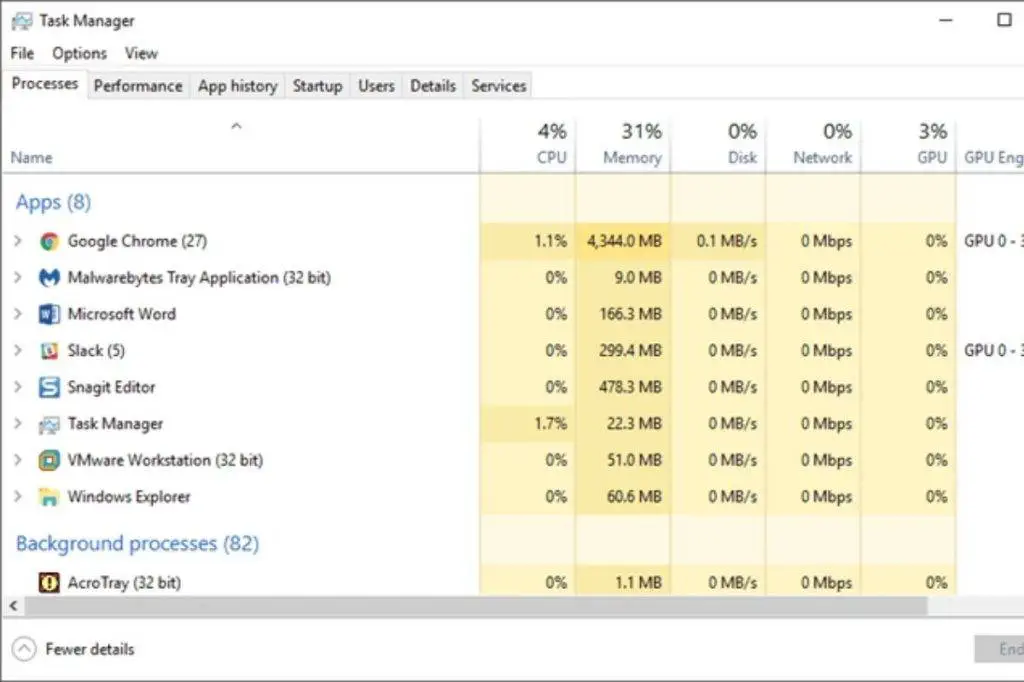
If you are looking forward to reducing the PC power, then prefer closing unnecessary programs you haven’t used. Do not close the apps that you frequently use.
5. Use a Power Efficient Browser & Close Unrequired Tabs
Are you one of those people who have multiple tabs opened on their browsers and hardly use most of them? Those unrequired tabs running on your browser can consume your internet and CPU resources, causing heavy power consumption. You should prefer closing the unrequired tabs on your browser to save power.
It would be preferable if you use a power-efficient browser. Our best recommendation for a power-efficient browser will be Microsoft Edge and Opera. I know Google Chrome is a good web browser, but it is a huge performance hog and takes huge power. You might want to fix up Google Chrome’s performance issues or switch to another browser.
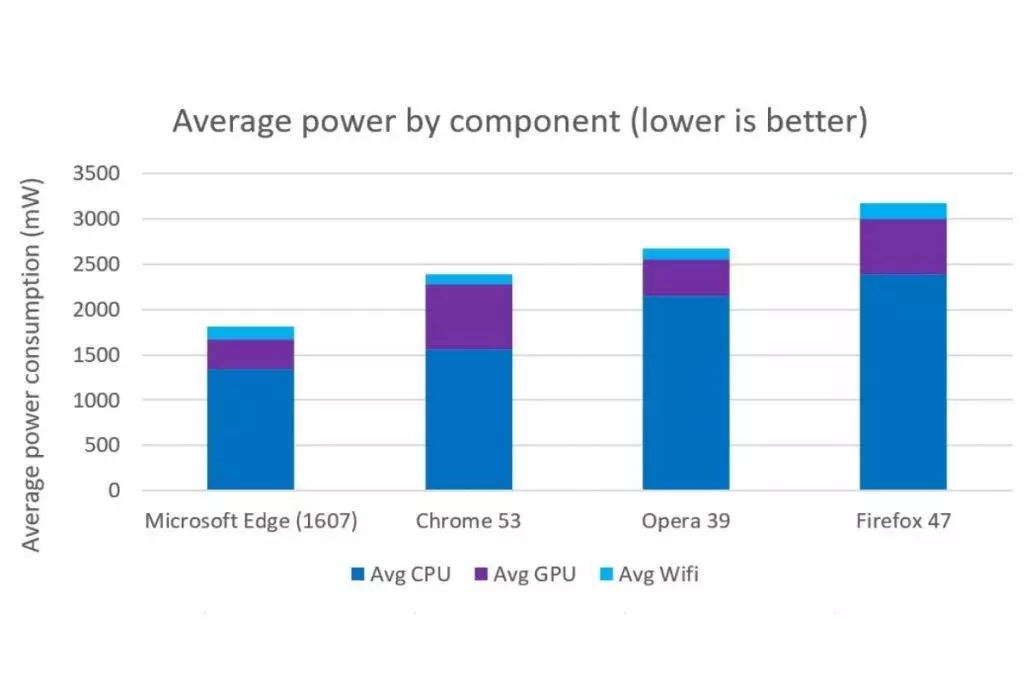
Microsoft Edge and Opera have a feature called sleep tabs, which puts your tabs to sleep if you have not been using them for a long time. This saves your internet and decreases power consumption. Also, this saves the time required to open the webpage on that tab again.
6. Turn Off Bluetooth And Wi-Fi
You should turn off Bluetooth and Wi-Fi on your PC. When the Bluetooth and Wi-Fi are turned on, it will require the network devices to get to work and will consume a bit of your PC power. You should prefer turning them off and turning on Airplane mode on your PC. Even though Bluetooth and Wi-Fi are turned off, your PC will scan for available devices and networks in the background. With the Airplane mode turned on, the Bluetooth and Wi-Fi will be turned off, and it will completely disable all the network reception, and your PC will not scan for available devices and networks.
7. Change Your Hardware
One of the best ways to adjust or reduce the power consumption of a PC and laptop will be to change your hardware. You should keep upgrading your hardware because new hardware available in the market will be much more power-efficient than older ones.
If you use a hard drive on your PC, you should replace it with SSD. Regular hard drives are way slower and higher in power consumption when compared to SSDs. If you are not into gaming but have a high-performing graphics card, you should instead go for the onboard graphics card. Upgrade your hardware to much more power-efficient choices to save power. I prefer going for a low-power PC if your work does not demand a powerful machine that is power-hungry.
Also, Upgrade your Windows 10 drivers from time to time.
8. Use External Devices When Required
The external devices you connect to your PC will consume much of your power. In ideal conditions, having external devices like printers, speakers, and USB drives connected to your laptop will increase power usage. Considering this scenario, the laptop power consumption will increase, and your battery will drain faster than with no external device connected.
The same is true for desktop computers. Even if your external devices are in standby mode, they are expected to consume power. Even though the power usage will be less, it does not mean they will not consume any power. So, when you are not using the devices connected to your PC, you should prefer disconnecting them and only connecting them when required.
9. Turn Off RGB
If you use a laptop or a PC with lighting, you should turn that off. Using a PC with RGB lighting and accessories with RGB lighting will consume much of your PC power. There will be an option to turn off the RGB lighting on your PC. You should turn off the RGB lighting, which should help reduce the power of your PC.
This is not limited to desktop computers; various laptops also have RGB lighting and a backlit keyboard. You should prefer turning down the RGB lighting on your laptop and minimizing the use of the backlit keyboard to reduce the laptop power usage. Also, ensure you do not use any accessories with RGB lighting, as it will also result in significant power usage.







