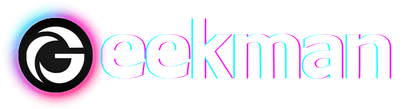Connecting an external storage device like Pendrive to your smartphone is a convenient way to expand your phone’s storage. Everyone knows the pros of Pendrives, like easily carrying hundreds of GB of data or storing media files when you’re running out of storage on your phone.
The process of connecting the Pendrive to a phone is straightforward and involves a few simple steps. Here is a brief guide on How to connect a Pendrive to a phone using an OTG cable in Android and Lightning to a USB adapter in Apple.
Things needed to connect Pendrive to your Smartphone
A USB OTG cable (For Android)
OTG(On The Go) cable(USB to Type-C) is the tool that will help you connect Pendrive to your Android phone. Since you can’t directly connect a flash drive/Pendrive to your phone, you have to use an OTG cable. It is a hub to connect Pendrive’s USB and Android’s Type-C end.

A Lighting to USB Adapter (For IOS devices)
You need a Lightning to USB adapter to connect a Pendrive to your iPhone or iPad. Since iPhones and iPads don’t have the standard Type-C Charging port, You can’t use the OTG cable meant for Androids.

How to connect Pendrive to an Android phone?
As mentioned above, you need an OTG cable to perform this task. Now, the steps to connect a pen drive to an Android phone:
Step 1: Insert the USB OTG (On-The-Go) cable into your Android smartphone’s charging port.
Step 2: Plug the other end of the USB OTG cable into the female connector of the USB flash drive/pen drive.
Step 4: Once connected, your Android phone should automatically detect the USB flash drive and open the file explorer or file manager app.

Step 5: Now, you can access and manage the files stored on the USB flash drive directly from your Android phone.
To transfer or play media files, navigate to the desired file on the USB flash drive.
How to connect Pendrive to an iPhone?
To connect a USB storage device to your iPhone or iPad using a Lightning to USB adapter, follow these steps:
Step 1: Plug the Lightning connector of the adapter into the charging port of your iPhone or iPad. Make sure it is securely connected.
Step 2: A USB port will be on the other side of the adapter. Insert your USB flash drive /Pendrive into this USB port.

Step 3: Check if your iPhone or iPad recognizes the USB storage device once connected.
Step 4: Open the Files app on your device. In the Files app, navigate to the “Browse” tab.
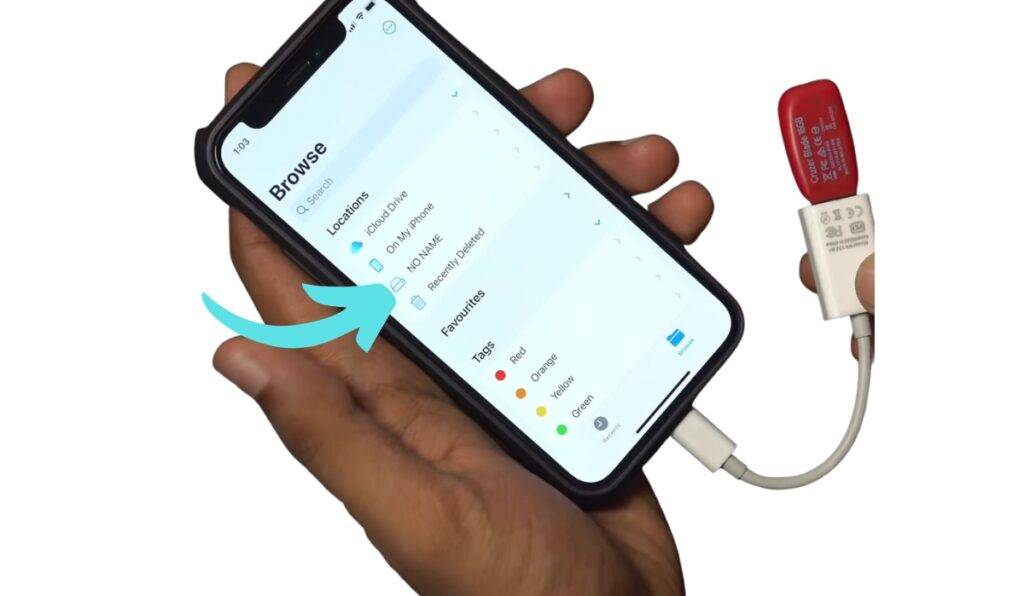
Step 5: Under the “Locations” menu in the Browse tab, you should see “USB STORAGE” listed if the USB device is successfully connected. Tap on it to access the files and folders on the USB storage device.
Now you can browse and manage the files on your USB storage device directly from your iPhone or iPad using the Files app.