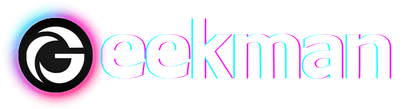Currently, Gmail is one of the most useful emailing platforms for personal and professional use. It allows you to email and text messages to anyone by mentioning their emails. Sometimes in a hurry or by mistake, you delete the sent and received messages and then realize that you need them, but you cannot get them back; here, we will discuss some ways and tricks to recover your deleted emails in Gmail.
When you delete messages from your Gmail, they move into the trash folder where you can recover them, but you can recover those messages only from those you deleted in the last 30 days.
Gmail saves your deleted messages for 30 days in the trash folder. If you don’t recover them within 30 days, they will be permanently deleted, whether you use a Gmail site from a phone, a web browser or a Gmail application from your phone. This 30-day recovery policy is the same for all.
In this article, we will enlist some recovery tips by which you can get back your deleted emails in Gmail.
How To Recover Deleted Gmail Emails In The Gmail Website as a Regular User.
When you delete any Gmail emails, by default, they go to your Gmail Trash Bin and stay there for the next 30 days, so within 30 days, you can easily restore them, as shown below.
Please Note -: If you are using a personal or normal free Gmail account, it is impossible to recover deleted emails if you permanently deleted them over 30 days ago.
What has Permanently deleted Gmail emails? = You manually deleted them from Gmail Trash Bin, Or Google automatically deleted them after 30 days.
Now, you can how to recover the deleted Gmail emails within the next 30 days; follow the steps:
- First and foremost, visit the Gmail website and log in to your account to see your inbox details.
- Then, in the last, you will find an option named “More” on the sidebar where your mailboxes are catalogued.
- Click on the “More” option, then scroll down to the bottom. You will find a folder tagged “Trash”.
- Just click on it to get all the messages and emails that you have deleted in the last 30 days.
- Now, find the email you want to recover and click on that email. You will see a row of icons at the braid of the email, amidst the subject line and the search bar.
- The third option from left to right is the “Move” button, which looks like a folder with an arrow.
- Click on that option to open a menu to move your deleted emails.
- This option allows you to restore that deleted email wherever you want.
- There, you either click the “Inbox” option to restore deleted email into your inbox or anywhere you want or if you don’t find the one option you need, then search for that option through the search bar to get them to recover deleted message in the folder of your choice.
How To Recover Deleted Gmail Emails on Android and iOS Apps
- First, open the Gmail app and click on the hamburger menu in the top left corner.
- Now scroll down, and at the bottom, you will see an option labelled “Bin/Trash,” where you will find your deleted emails.
- Click on the trash button to access your deleted emails, find the email you’d like to restore and open it.
- Select the required email or all emails and click on the three consecutive dots in the app’s top right corner.
- When you click the action menus option resulting from an index pop-up, you will find several options, including Move to, Snooze, Change Labels, Mark as Important, Mute, Report problem, etc.
- To recover your deleted email, click on the option labelled “Move to.”
- You will get a popup saying Move to Primary, Social, and Promotion tab. Just click on anyone where you want to move your deleted emails.
- 8. So that’s how you can recover the deleted messages from the Gmail app.
How To Recover Deleted Emails using Gmail Message Recovery Tool
- You can also use Google’s Gmail Message Recovery Tool to recover permanently deleted email messages.
- Log in to Gmail and go to the Gmail Message Recovery Tool page. In the next step to confirm your account information, click on Continue.
- Now, you will either get a message stating that your recovery request is successful or you will get a message that all the messages have been deleted permanently.
- Must remember that this recovery tool only works for consumer accounts. Google Workspace users, they have to contact their domain provider to request Google for the recovery on their behalf. After that, it may take up to 25 days.
How To Recover Deleted Gmail Emails as Google Workspace Admin (Google G Cloud).
You can restore permanently deleted Gmail emails on Google Workspace Admin Console within 25 days of permanent deletion by users.
- Log in to your Google Workspace Admin Console and search for the concerned user name.
- Go to the user’s details page.
- Click on “Restore Data,” as shown in the video below.
- Enter the specific date range for which you want to recover deleted Gmail emails (within the 25-day range).
- Select Gmail from the Application dropdown and click on the restore button. Done!
Conclusion
So it was the post about How to recover deleted emails from Gmail. It’s effortless to recover deleted emails from the last 30 days. However, it can be a little tricky and difficult for you to recover older emails. I mentioned some of the best ways to retrieve your deleted emails. If you find this article worthy, kindly share your thoughts with us, or if you have any queries or suggestions regarding this post, please feel free to ask us in the comment section.