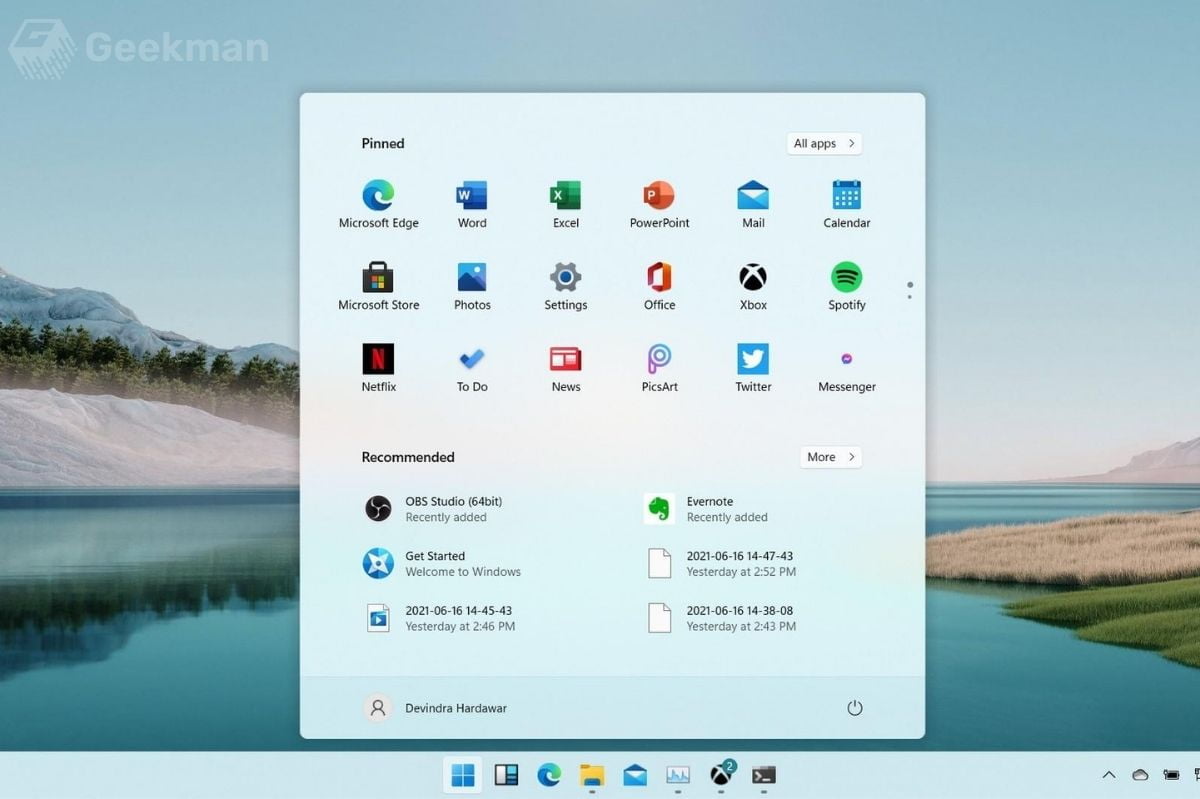Microsoft’s latest and most awaited operating system, Windows 11, was finally unveiled, and it looks promising regarding visual changes and feature sets. The new Windows 11 offers a new start menu design, a new folder icon, a centred taskbar, a brand new Microsoft store, and Android app support on Windows 11. So, if you want to check if your Windows 10 Laptop or PC can run Windows 11 Update, go through our quick guide below. Microsoft has launched a small PC Health Check app that lets you check the compatibility of your Laptop or PC for the Windows 11 update.
Windows 11 Price
Microsoft has already announced that Windows 11 is free of charge for Windows 10 laptops and PCs. So, ideally, you can download Windows 11 for free on your device if it runs genuine Windows 10.
Please note: fresh installation may be chargeable.
When Windows 11 Will Roll Out
Microsoft said the new Windows 11 will start rolling out around November. The rollout will continue into 2022.
You can’t download the final version of Windows 11 right now, but there is a way to experience the new operating system slightly earlier. Microsoft will start releasing Windows 11 Beta for Insiders next week. So, sign up for the Windows Insider Program and try the new Windows 11 beta version.
Windows 11 Hardware Requirements
While Windows 11 updates are free to download, Microsoft has set new minimum hardware requirements for Windows 11. To run Windows 11, your Laptop or PC must meet the following specifications. The device not meeting this specification will be notified that an upgrade is not advised.
Hard Floor:
- Processor: 1GHz or faster with 2 or more cores on a compatible 64-bit
- RAM: 4GB or above
- Storage: Minimum 64 GB
- System firmware: UEFI, Secure Boot capable
- Display: 9-inch or larger display with HD (720P) resolution or more
- Security: TPM Version >= 1.2 and Secure Boot Capable = True
- Internet connection and Microsoft accounts: Internet connection to download and set up the PC. A Microsoft account is required for some features
Soft Floor:
- Security: TPM Version >= 2.0
- CPU Generation
CPU Generation:
Intel CPU Gen for Windows 11 Support
- Intel 8th Gen
- Intel 9th Gen
- Intel 10th Gen
- Intel 11th Gen
- Intel Xeon Skylake-SP
- Intel Xeon Ice Lake-SP
- Intel Xeon Cascade Lake-SP
- Intel Xeon Cooper Lake-SP
AMD CPU Gen for Windows 11 Support
- AMD Ryzen 2000 (not for all 2nd gen CPU)
- AMD Ryzen 3000
- AMD Ryzen 4000
- AMD Ryzen 5000
- AMD Ryzen Threadripper 2000
- AMD Ryzen Threadripper 3000
- AMD Ryzen Threadripper Pro 3000
- AMD EPYC 2nd Gen
- AMD EPYC 3rd Gen
For more detail, Please check this Microsoft Official processor requirement list for Windows 11.
Windows 11 System Compatibility Check
If your laptop or PC meets the above-mentioned hardware specs, you need to run a Windows health check to ensure that your PC is ready to install Windows 11 when it starts rolling out.
1. Download the Windows Health Check app (Free) From Windows 11 Website on your Windows PC.
2. Install the Windows Health Check app and launch it.
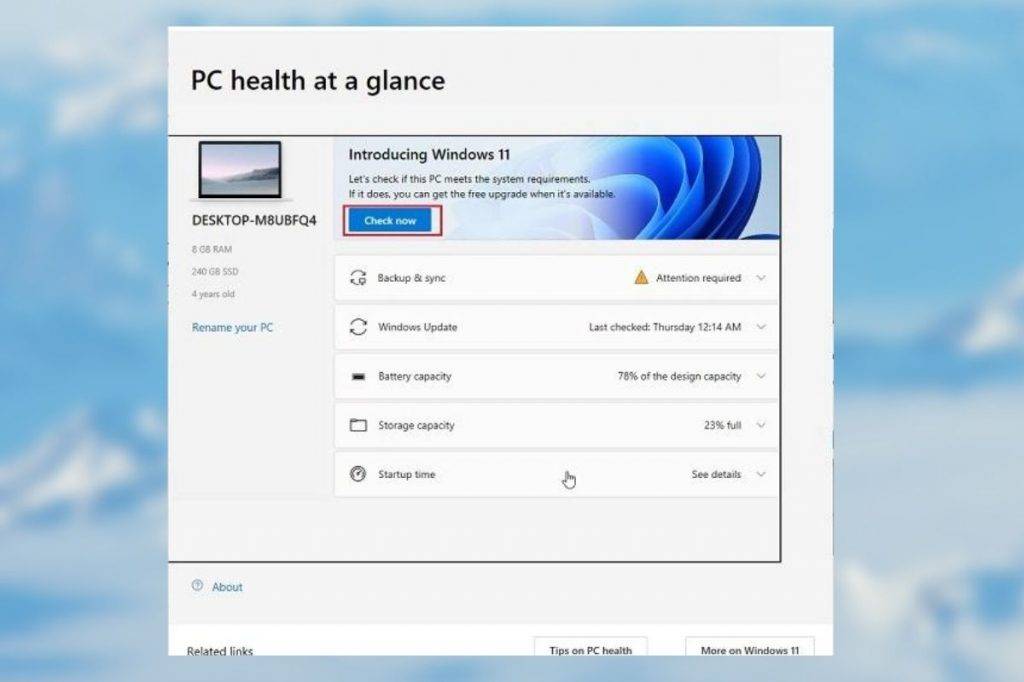
3. On the top is a banner saying “Introducing Windows 11”. Click on the “Check Now” button to see if your Laptop or PC is compatible with Windows 11.
4. Don’t worry if the PC Health Check app tool says, “The PC can’t run Windows 11”, don’t worry. Most laptops and PCs keep the TPM disabled even if the module is on the motherboard.
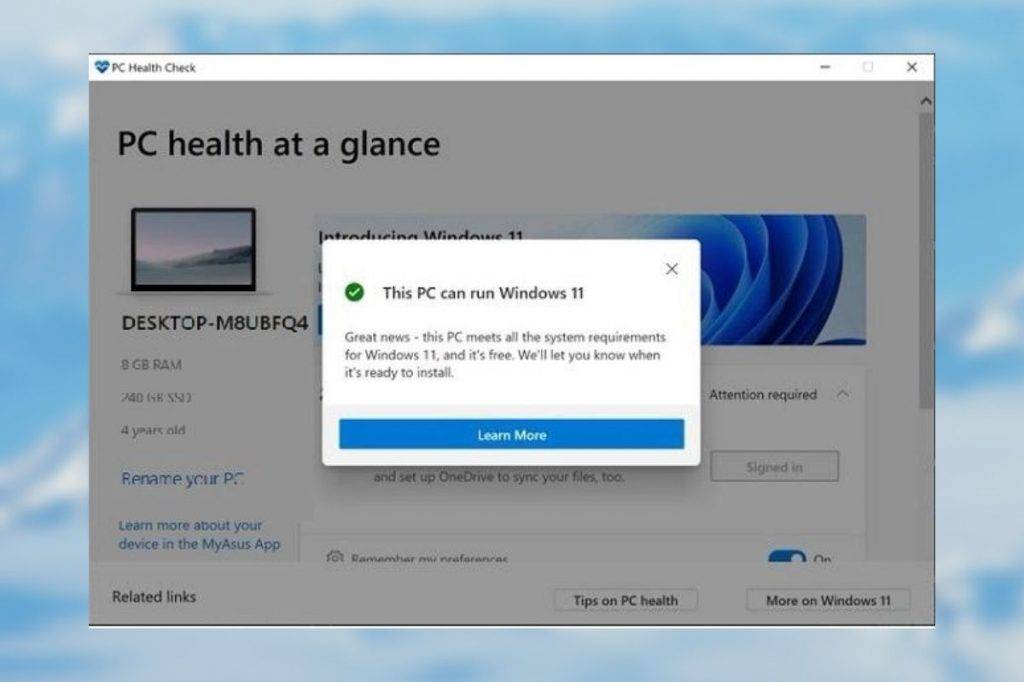
5. To do this, go to your BIOS/ UEFI settings, check the security and advanced section, and find the TPM (for Intel) / fTPM (for AMD) option. Then, enable it. Apart from that, enable “Secure Boot” as well.
6. Now, run the app and check if your PC can run Windows 11. If you still get the “PC can’t run Windows 11” message, your System may not have the supported CPU or minimum requirement.
But don’t worry; there is another way to run Windows 11 on unsupported devices. Microsoft Will provide Windows 11 updates to Windows Insiders who don’t meet all requirements. Basically, users who are part of the Windows Insiders (Dev and Beta channels) will receive the Windows 11 update. You can also register for this program using the Microsoft Official website. Please note that you will not receive Windows 11 as a stable release under the Windows Insiders program.
That is how you can quickly check eligibility for a free Windows 11 update on your Windows 10 PC.