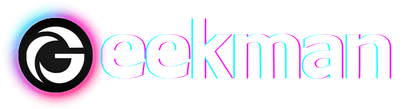Most people know Snapchat for its extensive collection of lenses. Snapchat said, “Around 3 million lenses were created for the app by creators using the lens studio.” That’s a staggering number, and, likely, you haven’t even broken the surface of Snapchat lenses. Some lenses suit every person’s taste on Snapchat. One popular & trendy filter worth mentioning is the Butterfly lens.
Over time, there have been various versions of the butterfly lens on Snapchat with a few tweaks. So, if you want to know how to unlock the butterfly lens on Snapchat, you’ve come to the right place.
About Snapchat Butterfly Lens
As the name suggests, the Butterfly lens incorporates butterflies to enhance the effect of your pictures. Some may incorporate butterflies on your face or body, while others even put a whole life-size butterfly wing behind your back.
How to get Butterfly Lens on Snapchat?
There are several ways to get the Butterflies lens on Snapchat. We have selected a few simple methods so you can navigate all the methods and choose the one that best suits you.
1. By Scanning a SnapCode
To unlock the butterfly lens on Snapchat using a Snap code, follow these steps:
Step 1: Open Snapchat and access the camera within the app.
Step 2: Look for the image or QR code, which represents the Snap code for the butterfly lens.
Step 3: Switch to the back camera and ensure the Snap code is fully visible within the camera frame.
Step 4: Now Snapchat will detect the Snap code, and you’ll need to press on “Snapcode Detected” Then the filter will open for you to use.
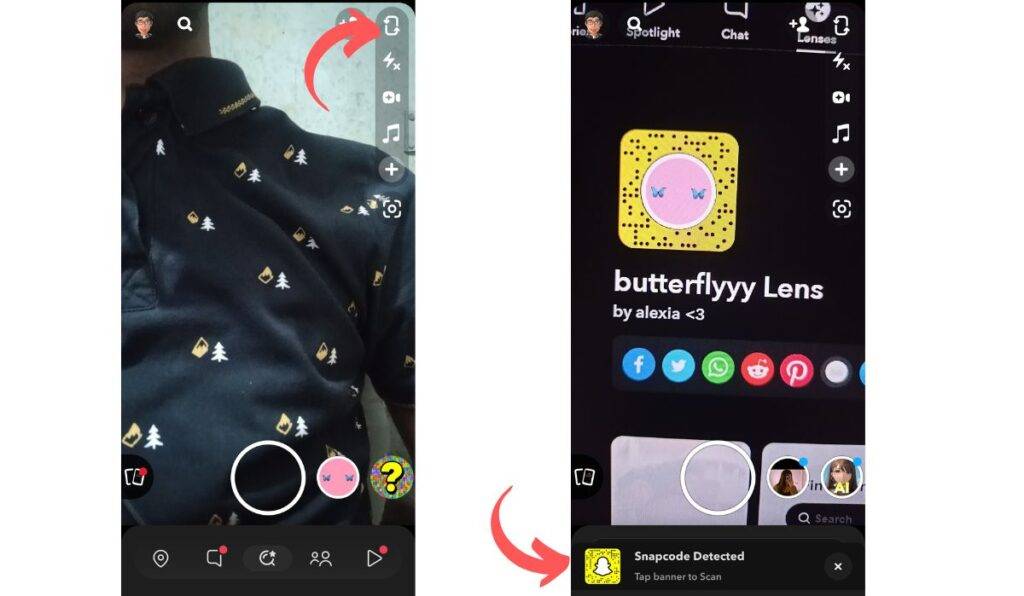
After scanning the Snap code, the butterfly lens will be unlocked and available to use on Snapchat.
2. Snapchat lens link
You’ll need a friend who has access to the filter to get the filter link. Here are the steps to unlock the butterfly lens on Snapchat using this method:
Step 1: Open Snapchat, then open your inbox, and find the conversation with your friend who has used the butterfly lens.
Step 2: Now, Request your friend to navigate to the butterfly lens and open the filter profile beneath the Avatar Icon(Top left corner).
Step 3: Then tap on the “Export Lens.” Now tell Your friend to copy the link to the clipboard and send it to you.
Step 4: Once you receive the link, click on it.
Snapchat will automatically open, and the butterfly lens will be available for you to use.
If you don’t have any friends with the butterfly lens, don’t worry. We got you covered.
Best Butterfly Lens Links
- Butterflyyy Lens
- Summer Butterflies Lens
- Blue Butterfly Lens
- Butterfly Lens
- Butterfly Crown Lens
- Arcane Butterfly Lens
3. Search for Lenses on the Explore Page
Another way to get the butterfly feature is through the search page. To get the filter from this method, follow the steps below:
Step 1: Open Snapchat and access the camera within the app.
Step 2: Look for the Search icon in the top left corner of the screen beside the avatar icon and tap on it.
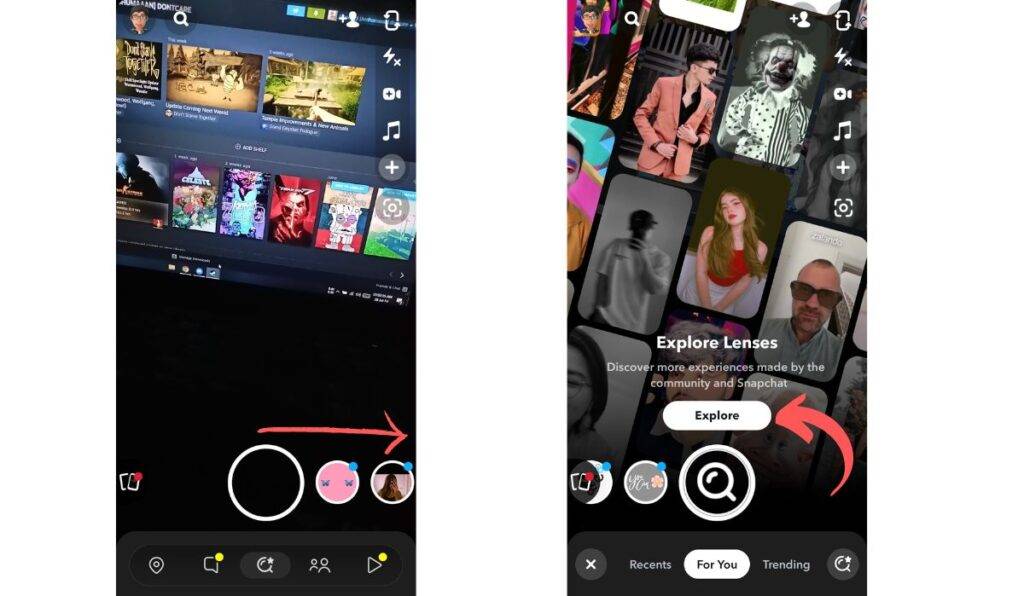
Step 3: Type “Butterfly lens” in the search bar and press enter or search.
Step 4: You will be presented with a list of butterfly lens filters as search results.
Step 5: Scroll down to the lenses section, click “Explore lenses,” and explore the available butterfly lens filters.
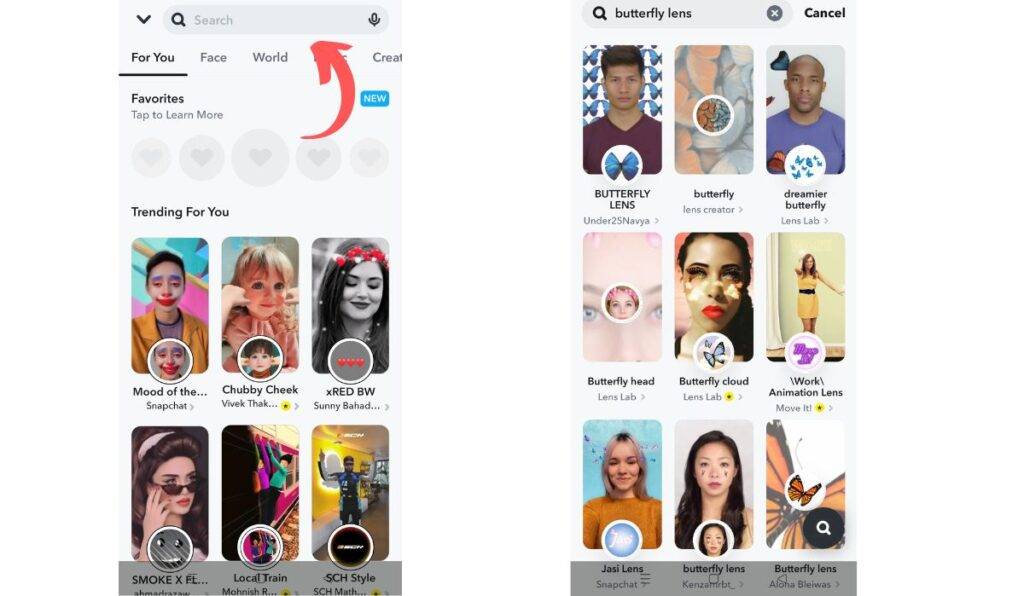
Choose the butterfly lens that you like and want to use. Once selected, the butterfly lens will be applied to your camera, and you can enjoy using it.
4. Use the Butterfly lens from others’ Snap
If you come across the Butterflies lens filter one of your friends snap, and you want to use it as well, you can follow these steps:
Step 1: Look for the “three-dot icon” on the top right corner when you see a Snap with the Butterflies lens filter. Alternatively, you can swipe up.
Step 2: You’ll find the used filter(butterfly lens) in the lens sections. Tap on that filter.
Now, you will gain access to the Butterflies lens and can capture images or videos using this lens. You can tap on the favorites options to save the filter.
Send Snaps with butterfly filter
Now you know How to Unlock the Butterflies Lens on Snapchat. In case you want to save the butterfly filter, you can add it to your favourites, and then the filter will be available in your camera section. You can follow the same methods to get other filters, too. With Snapchat’s constant updates, some options might be placed here and there, so that’s one thing to be noted.
FAQ: How To Unlock The Butterflies Lens on Snapchat
There are currently two methods to access the tool for creating Snapchat lenses. First, you can visit this website. Alternatively, using an iOS device, you can find the “filters and lenses” section within the Snapchat app. However, the option is only available on Android devices through the website. The good news is that this feature will soon be introduced to the Android version of Snapchat.