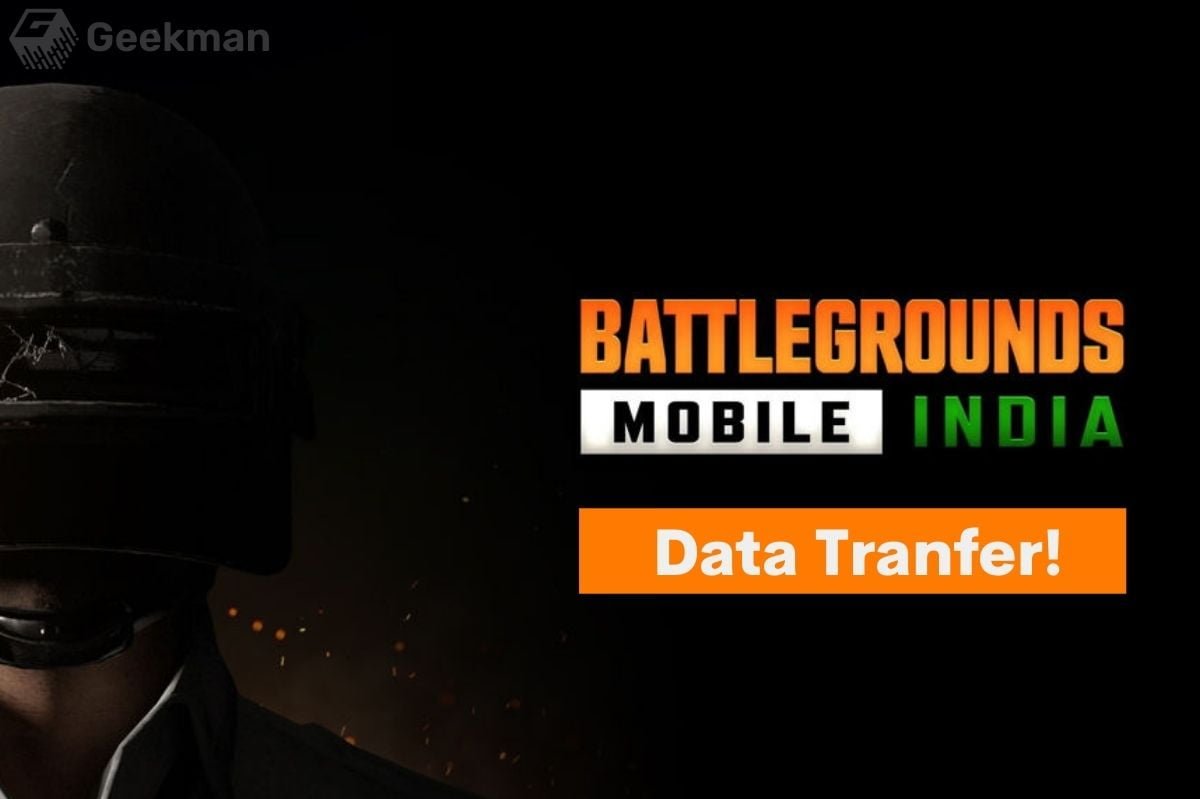Finally, the Battlegrounds Mobile India (Indian version of PUBG Mobile) is here, and now you can download the beta version of Battlegrounds Mobile India on your Android smartphone. If you have already installed the Battlegrounds Mobile India and want to carry over your old PUBG Mobile progress and achievements to the new Battlegrounds Mobile India (BGMI). Yes, Battlegrounds Mobile India lets you officially transfer your old PUBG mobile account data to Battlegrounds Mobile India, and you will learn how to do that in this post.
Transfer your old PUBG Mobile account to Battlegrounds Mobile India
The first step, of course, you have to install Battlegrounds Mobile India on your smartphone. Once you installed the game and are on the login page, follow these steps to transfer your old PUBG Mobile account to Battlegrounds Mobile India.
1. Before moving your data to BGMI, you first need to create a new Battlegrounds Mobile India account. Here, I am using my Facebook account to log into the game. You can use the login method you used before for PUBG Mobile.

2. Battlegrounds Mobile India will now request access to your name and profile picture. Tap on “Continue as ” to proceed further.
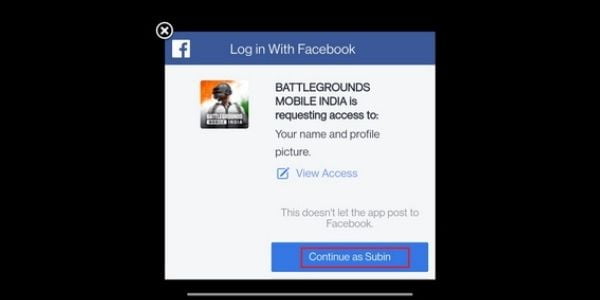
3. Now you can pick your Username and customize your character. Please note, this one doesn’t really matter as you will get your old username and avatar after restoring your old PUBG Mobile data.
And Keep in mind that you can’t transfer your old game account data over to BGMI after December 31, 2021.
4. After setting up your Battlegrounds Mobile India account, you will see an “Account Data Transfer” pop-up on-screen that asking you to confirm if you reside in India. Click on “Yes” to confirm that you are accessing the game from India.
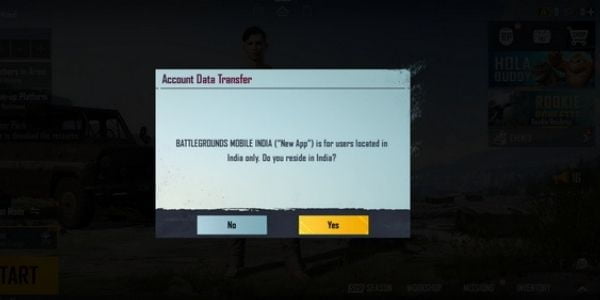
Please note: The game will instantly exit if you tap on “No”. So, make sure you click on “Yes” when asked.
5. After that, Within seconds, you will see another pop-up that asks if you would like to transfer your old PUBG Mobile data to this new game account. Click on “Yes, please continue” to confirm your action.

6. In the next step, you should agree to account transfer. Once you have migrated your old PUBG Mobile data to the new Battlegrounds Mobile India, the old game account’s data will get deleted. Moreover, you may not get some old in-game attachments in this migration process. Click “Yes” to confirm the game account migration.
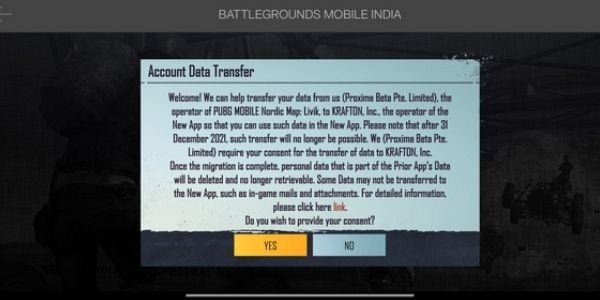
7. Now, you have to pick the social media to account you had previously linked with Old PUBG mobile. Enter your Facebook/ Twitter detail and log in to your account.
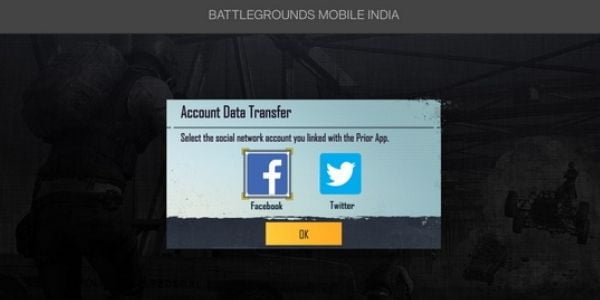
8. Press the “Yes” button to confirm transferring your old PUBG Mobile account data to the new Battlegrounds Mobile India. And on the next screen, tap on the “Continue” button, and you have successfully migrated your PUBG Mobile data to the new Battlegrounds Mobile India.
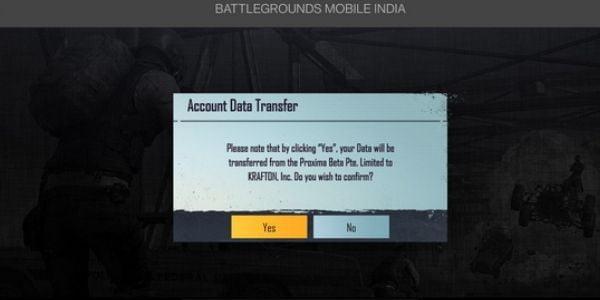
An alternate method to transfer old PUBG Mobile account to Battlegrounds Mobile India using the settings menu.
1. Now, if you have already set up your Battlegrounds Mobile India account and skipped the account transfer pop-up window to jump into the action. Worry not, because you can use this method to transfer your PUBG Mobile account to Battlegrounds Mobile India in a few easy steps:
2. If you skipped the account transfer pop-up window, then don’t worry, because using this method to transfer your old PUBG Mobile account to Battlegrounds Mobile India.
3. From your game lobby screen, tap on the upwards arrow icon at the bottom right corner. Then, click on “Settings” from the slide-out menu.

4. Under the “Basic” settings menu, you will see the “Account Transfer” option at the top right corner. Now, click on the “Account Transfer” button.
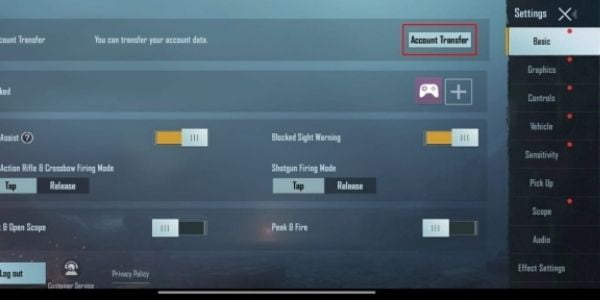
That’s it! now you successfully transferred your old PUBG Mobile account data to Battlegrounds Mobile India.